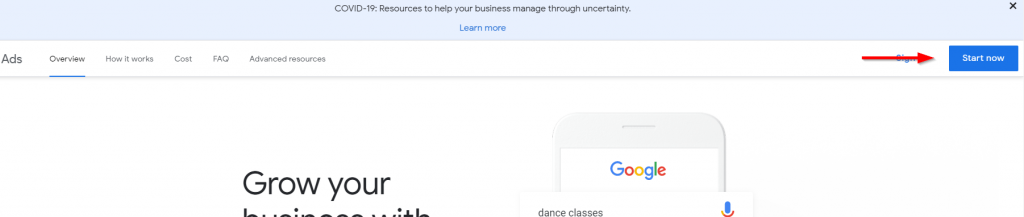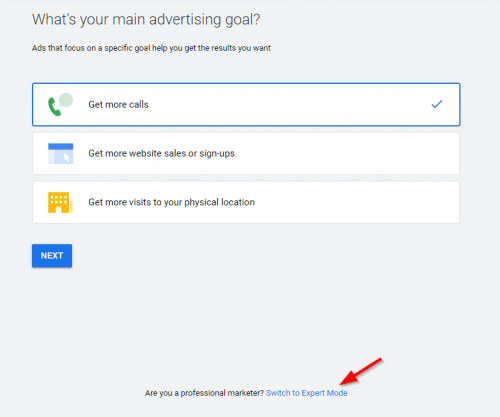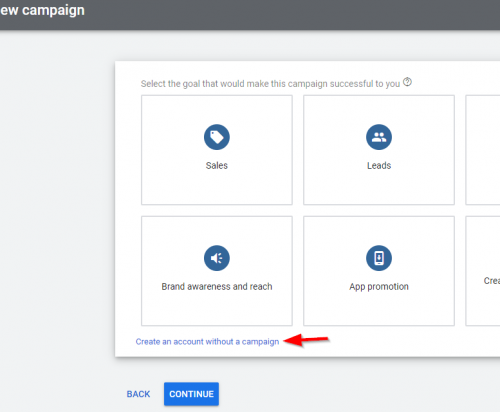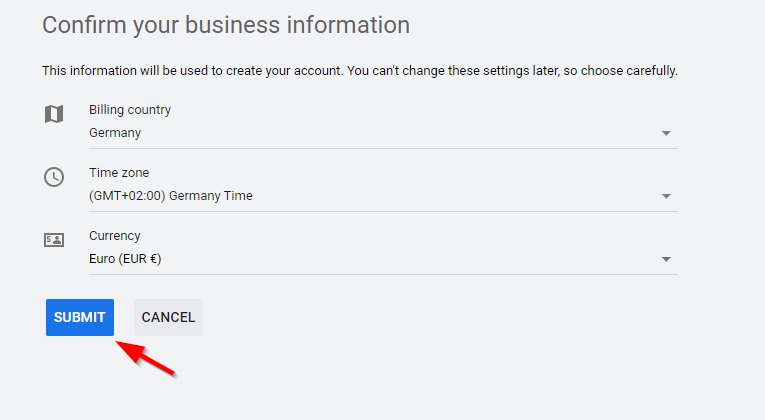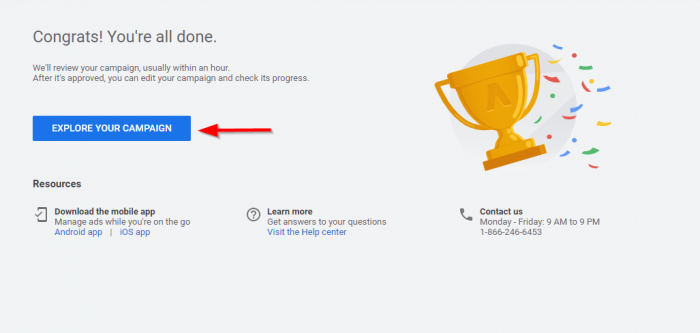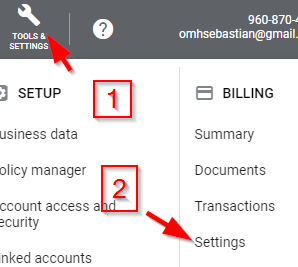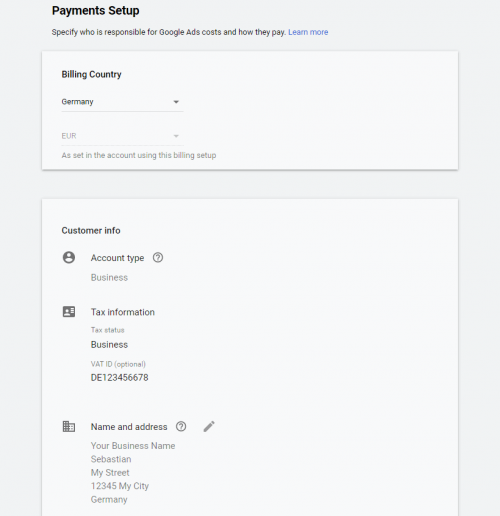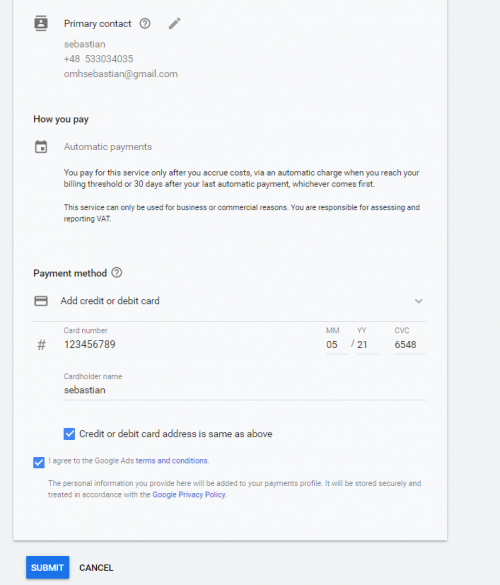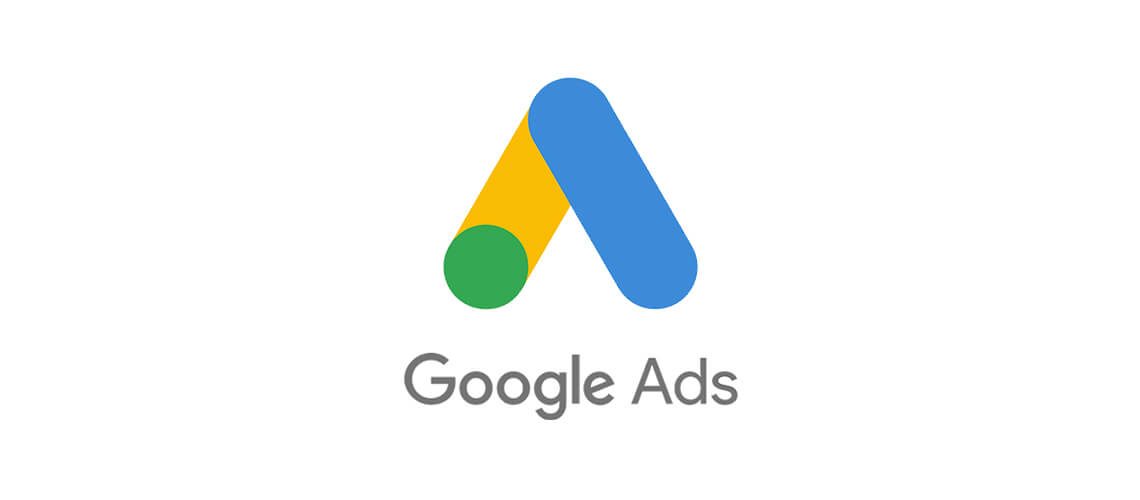
Create a Google Ads account
In this tutorial we will show you the easiest ways to create your first Google Ads account.
Getting invited by your agency
If you’re cooperating with an agency, it would be best for the agency to create an account for you directly. If you’re an agency, you can read about how to create a Google Ads account for your client in our blog post.
Creating a Google Ads account yourself
If you would like to create an account yourself, first of all, you must visit the Google Ads website. You can visit the site with the link below.
https://ads.google.com/intl/en_en/home/
Next, you must click the button Start now. See the following screenshot.
Setup your Google Ads account
In this step you have the opportunity to choose if you want to create a Smart Campaign or a regular one. The benefit of creating a regular account is that you have access to more settings when creating your first campaign.
The best option to choose for now is Switch to Expert Mode. Simply click on the link.
Now you can create your first campaign. We will skip that step for now and click on Create an account without a campaign.
In the last step, we must confirm our business information. After we choose the information from the dropdown menu, we must click the Submit button.
Now, click on Explore Your Campaign.
After clicking the button, we will see the main screen of Google Ads. Now you have to fill out the billing information form.
To do this, you must go to your Google Ads Dashboard, then to Tools & Settings and choose Settings from the Billing column.
Now you can start the Payment Setup.
First, choose your Country. Next, enter your VAT ID under Tax information if available.
You must also fill out your business information. See the screenshot below.
The next step is to fill out the primary contact details and your payment information. If the payment information has the same address as the address above, you can check the option Credit card address is the same above.
Accept the terms of conditions and Submit the form.
It can take up to 3 days for Google to confirm your payment information after submitting.
If you have any further questions, either contact your agency or simply get in touch with us at info@datadriventool.com