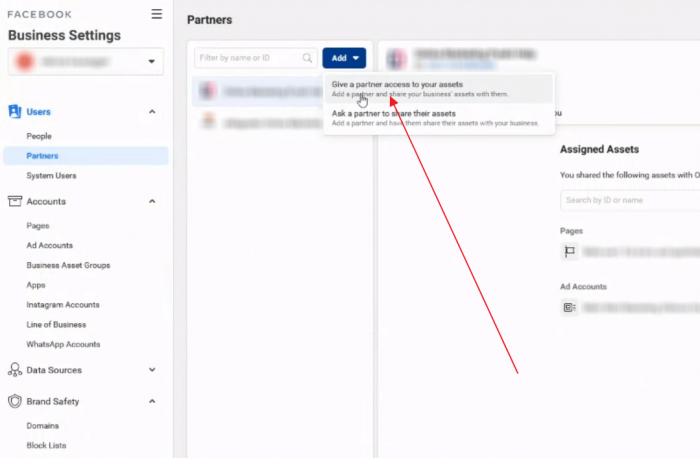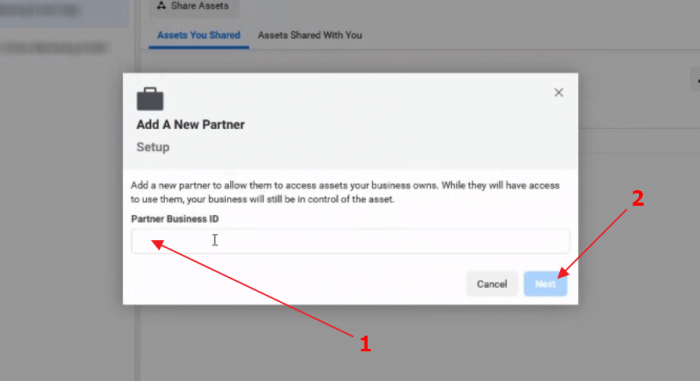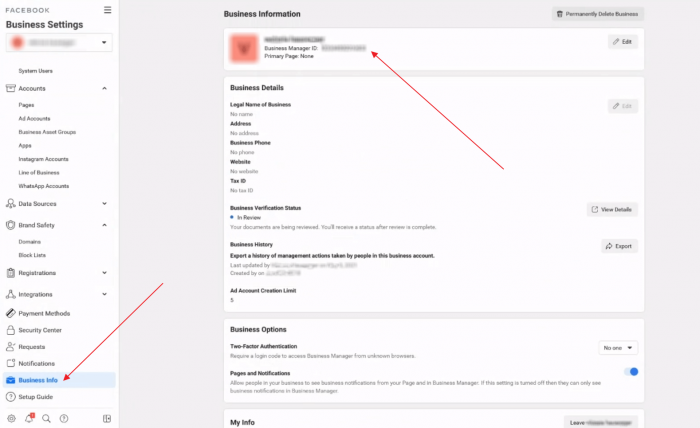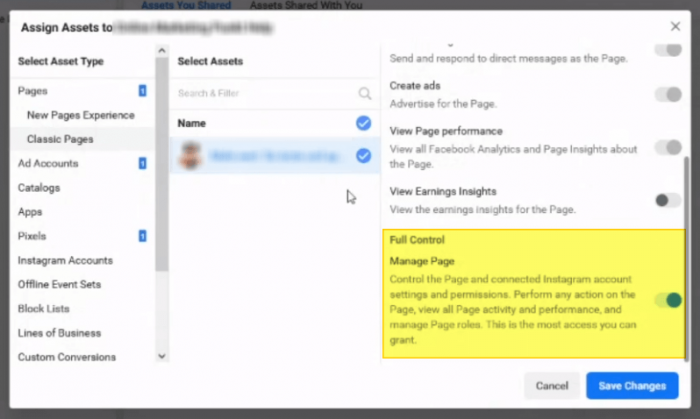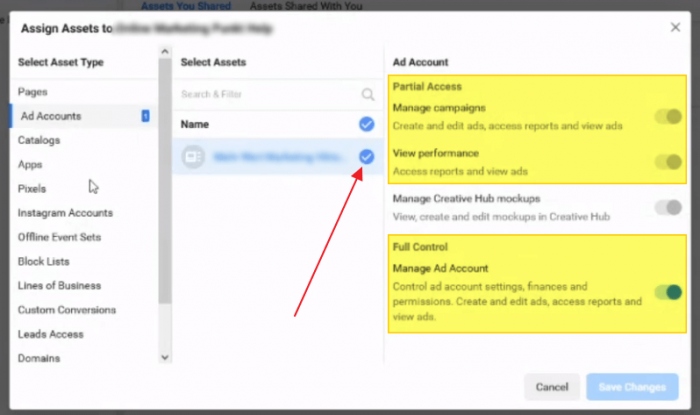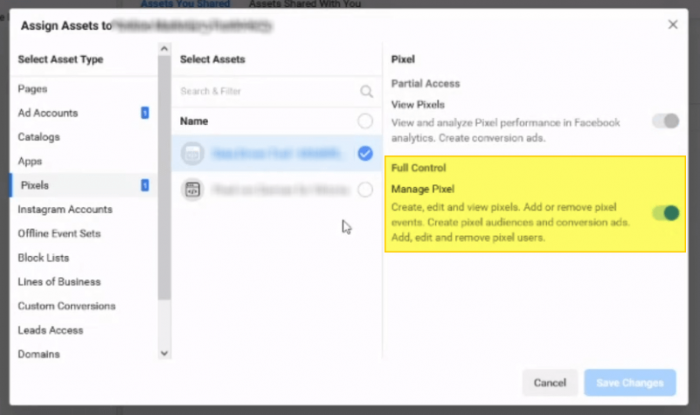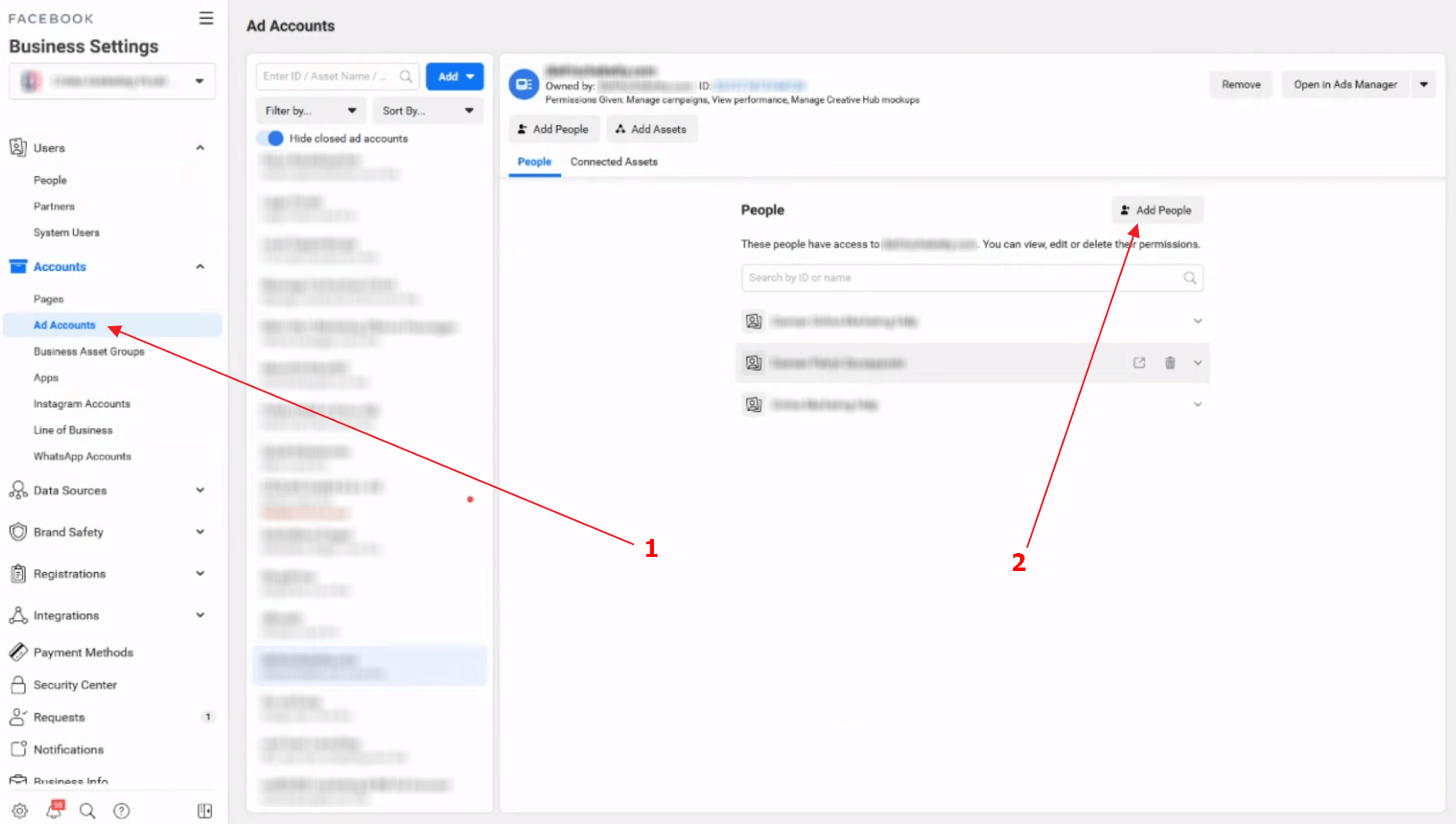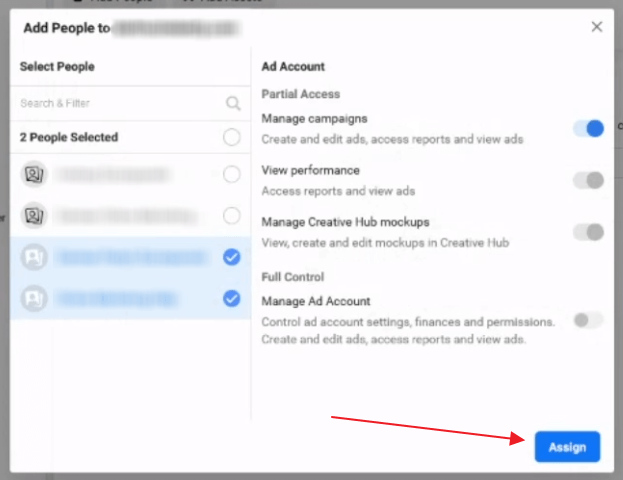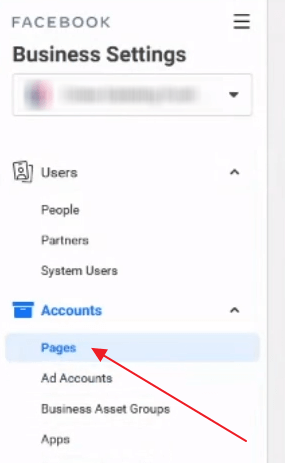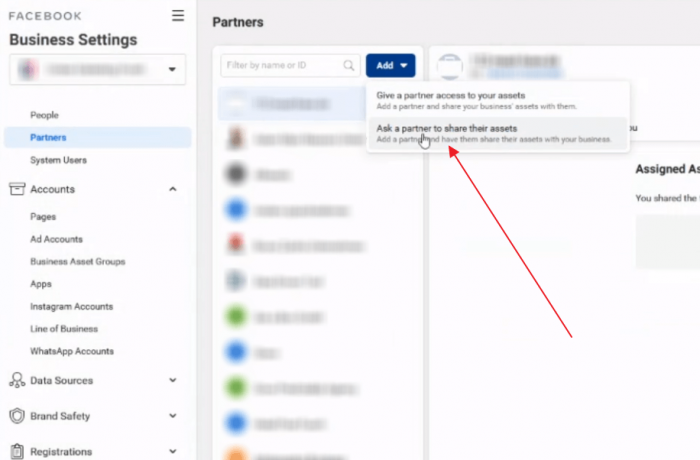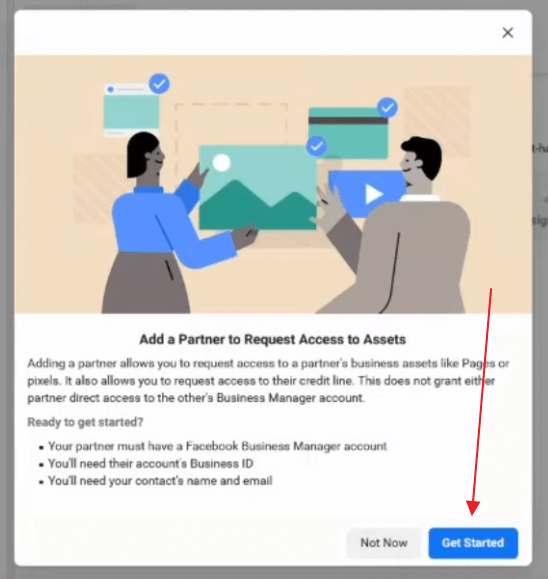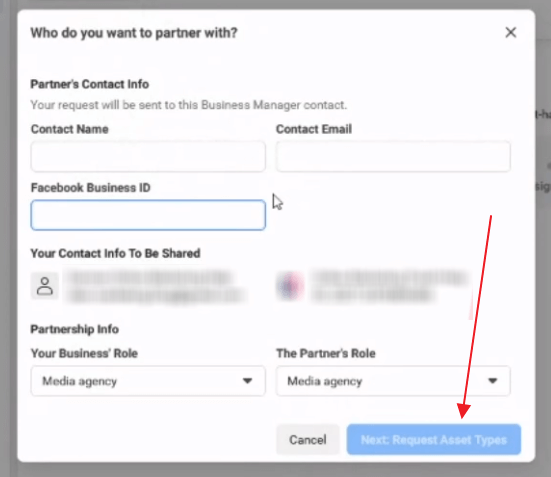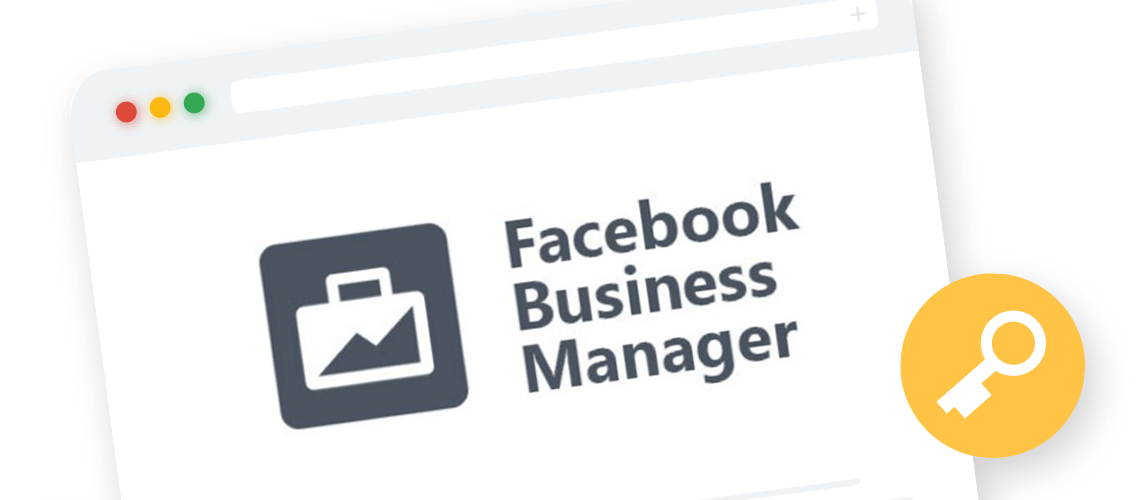
Facebook Business Manager: How to receive admin permissions
Granting admin permissions in Facebook Business Manager
After iOS 14.5 changes, from now on, each client should have a Facebook Business Manager account.
To find out how to create a Facebook Business Manager account, please read this post.
You can also learn how to prepare your Facebook Ads for Apple’s iOS 14 changes here.
There are two methods to receive admin permission from your clients to their Facebook Business account.
First method:
First, your client needs to log into their Facebook Business Manager account. From the left sidebar of the Facebook Business Settings of their chosen business, they can click on Users → Partners. Then, on the next page, they should click the Add button and choose Give a partner access to your assets.
Then, your client can enter your agency’s Business ID and click Next.
The agency’s Facebook Business Manager ID can be found in their Facebook Business Settings under Business Info. This ID needs to be sent to your client.
Then, in the next popup, your client will need to choose which assets to assign. First, they need to go to Pages → Classic Pages and select the asset they would like to grant permission to. Then, they need to either grant Partial control or Full control to the agency. Full control is always the best choice.
Next, under Ad Accounts, they will need to select the name of the asset and tick a minimum of either Manager campaigns and View performance under Ad Account, or Manage Ad Account under Full Control.
Under Pixels, the client will also need to choose the type of control they would like to assign.
After setting up permissions, the client needs to click on Save changes. Thanks to this, the agency will obtain access to the client’s account.
After the agency has gained access to the client’s account, it needs to pass down the permissions onto its employees. This can be done in the agency’s Business Settings by clicking on Accounts → Ad Accounts, choosing the client’s ad account and either editing or clicking on the Add People button.
In the next window, the agency needs to choose which employee they want to grant which permissions to and click Assign.
Note
If the client didn’t grant the agency Full control access, then the agency isn’t able to grant its employees Full control access, either. Also, whatever access the client grants its agency, the agency can it pass down to its employees.
The agency can also grant Page permissions to its employees in the same way. Page permissions can be changed under Accounts → Pages.
Second method:
In the second method, the agency can go to Users → Partners from their Facebook Business Settings, click on the Add button and choose Ask a partner to share their assets.
Then, they need to click on Get Started.
Next, the agency needs to fill out the form with their client’s Contact Info (Contact Name, Contact Email, Facebook Business ID). The Contact Email is the email that is associated with the client’s Facebook Business account. The client will also need to give you their Facebook Business ID. After that, they will need to set the Partnership Info and click Next: Request Asset Types.
After the asset type has been requested, the client will receive an e-mail they will need to accept in order for changes to take place.