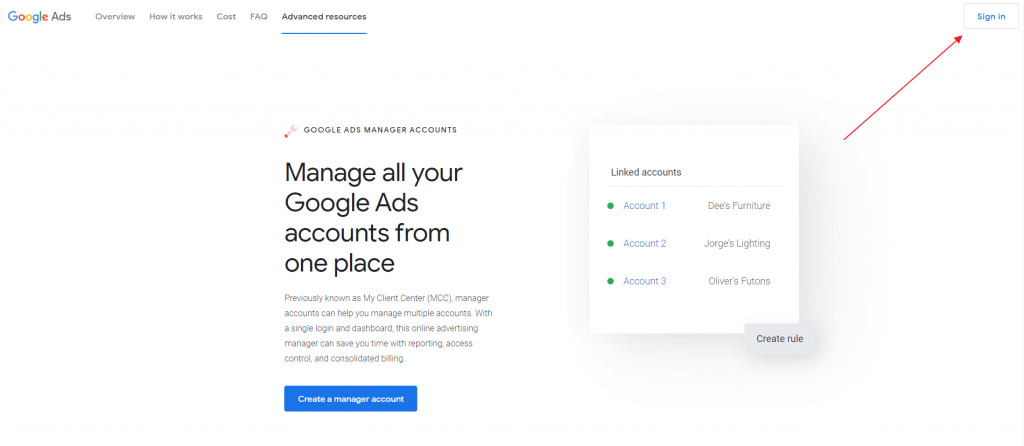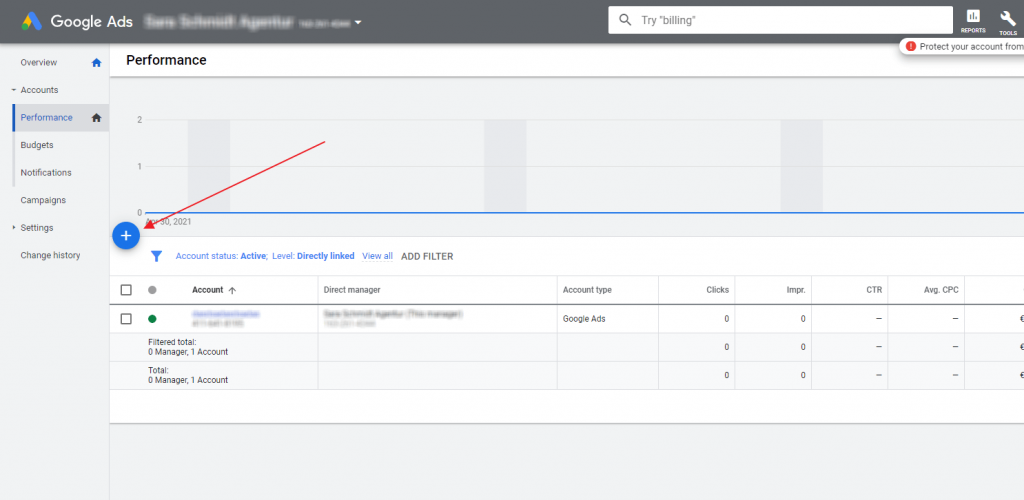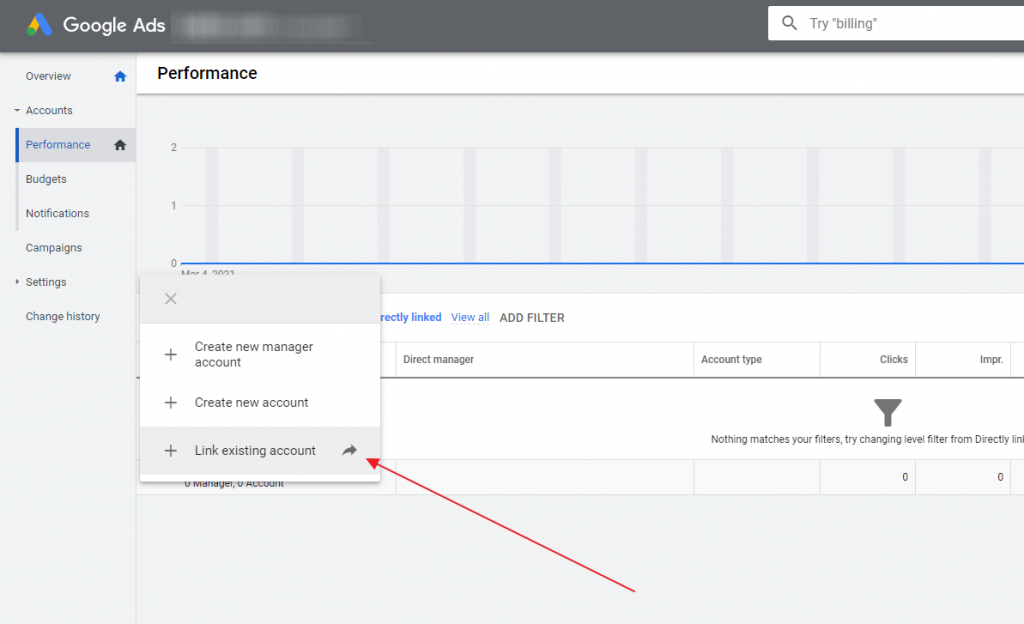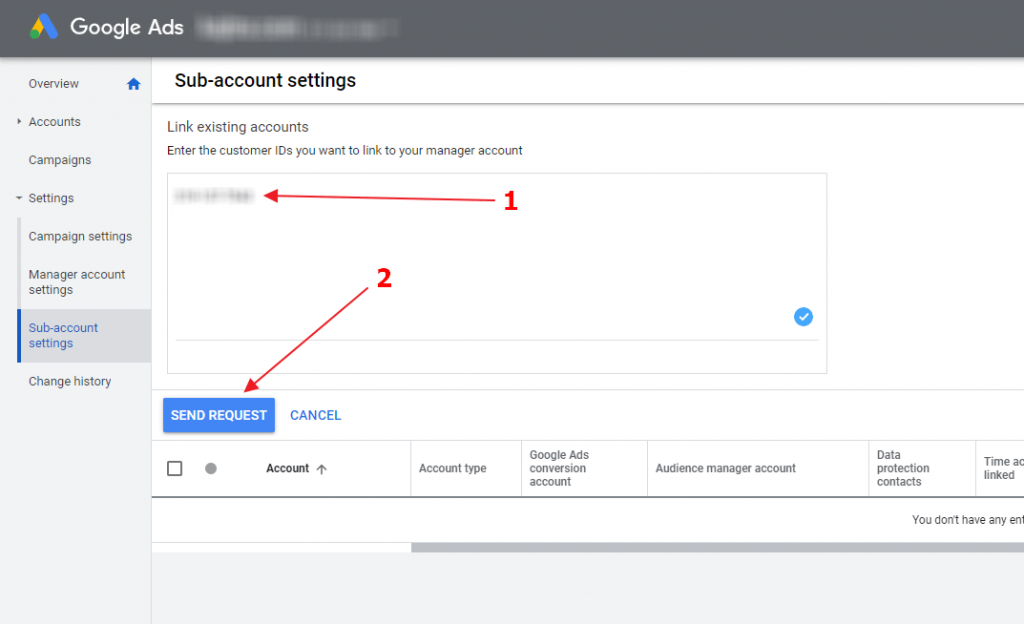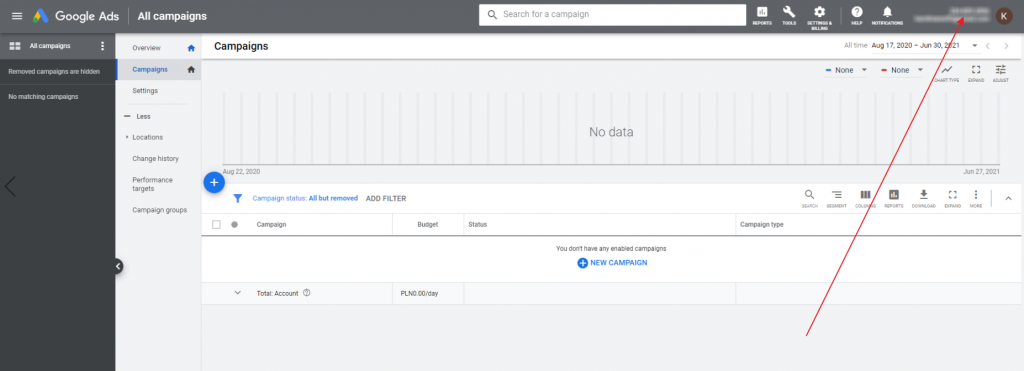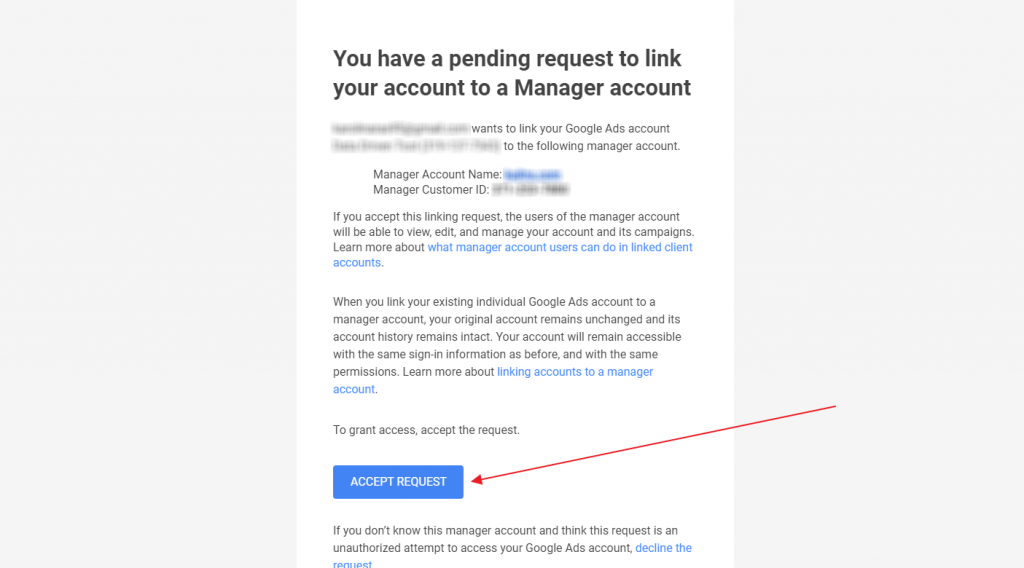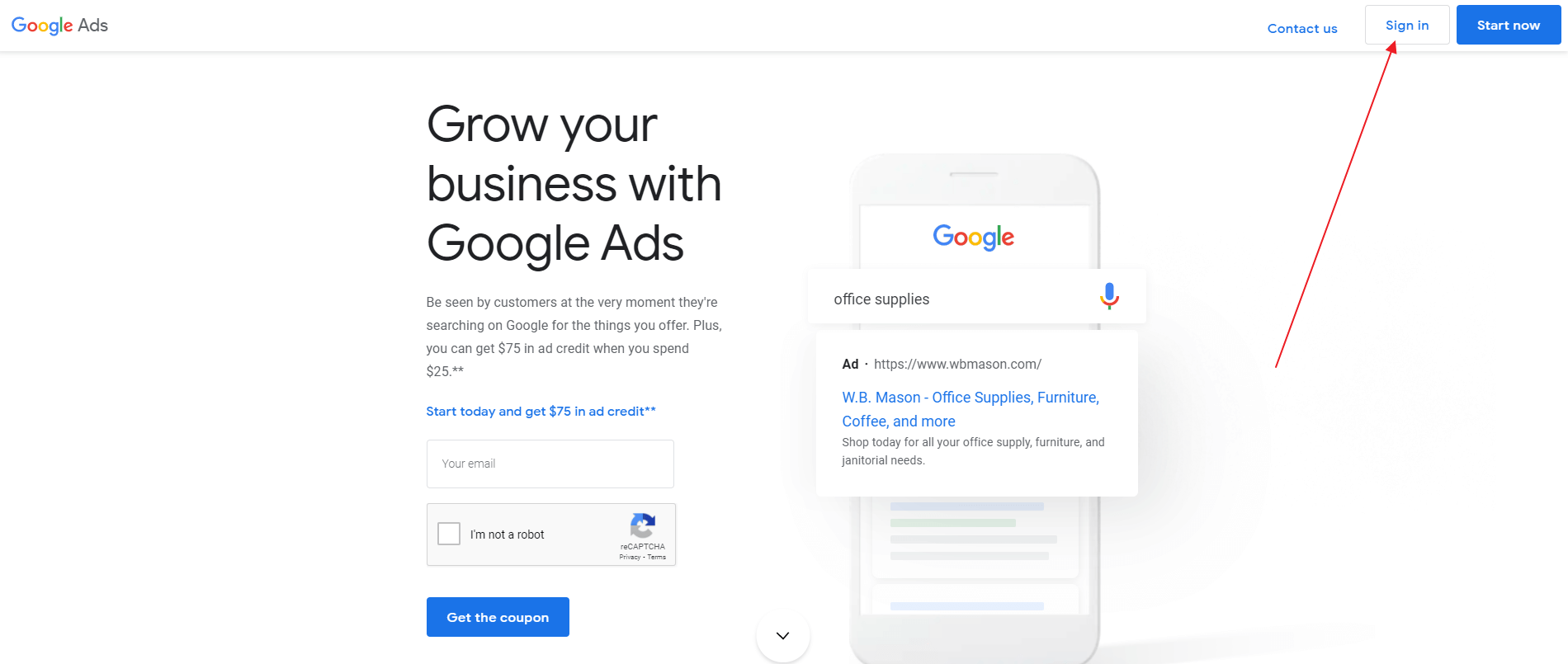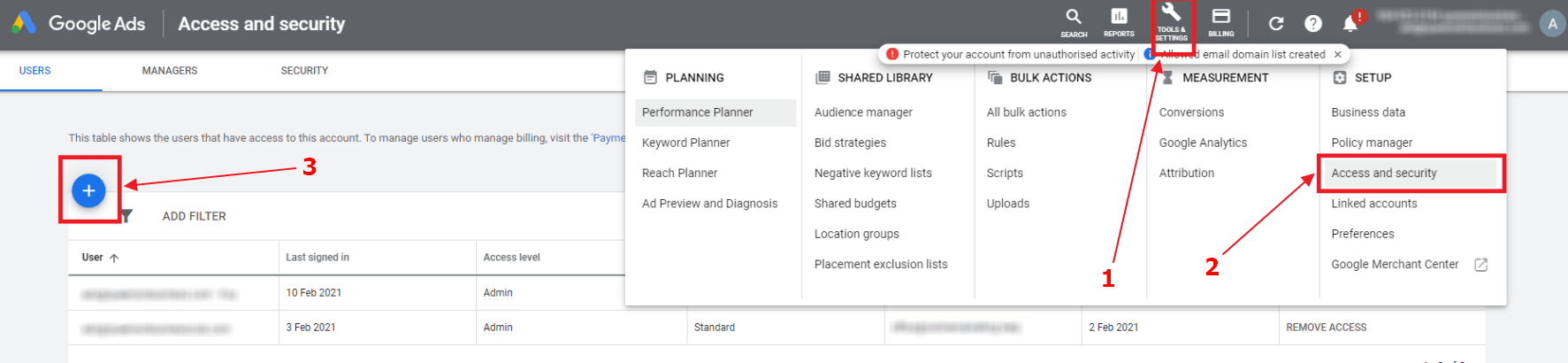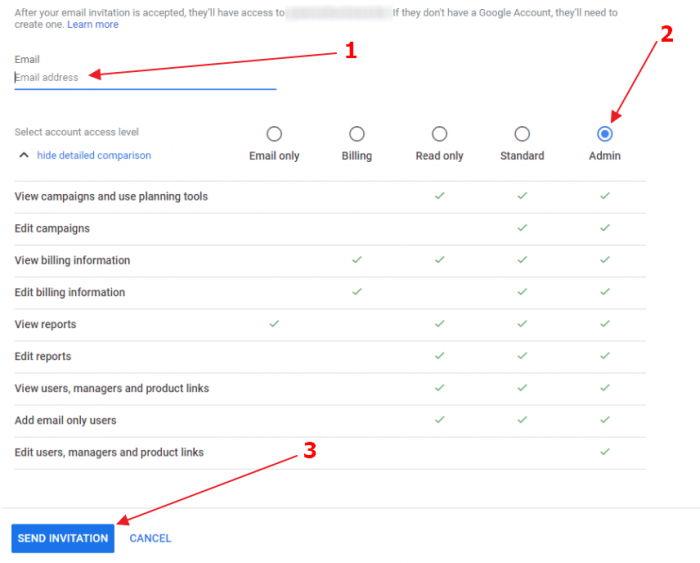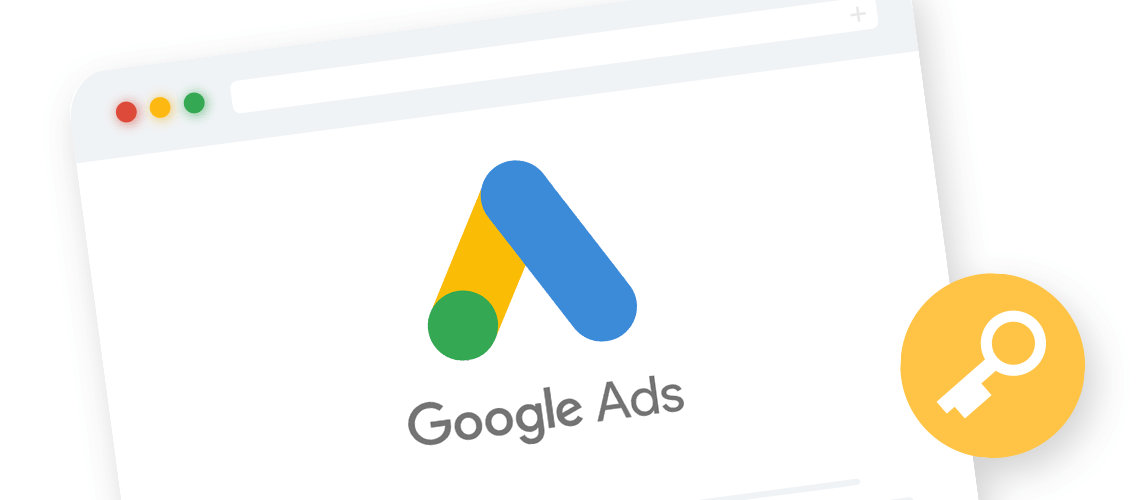
Google Ads: How to receive admin permissions
First method: Link your client to your Google Ads account
If your client doesn’t have a Google Ads account yet, it is most convenient to link them yourself to your Manager account, previously known as My Client Center (MCC).
To learn how to create a Google Ad Manager account, please read our step-by-step guide.
First, sign in to your Google Ad Manager account here:
From the Dashboard of your Google Ads Manager account, go to Accounts → Performance and click the + button.
Click on + Link existing account.
Next, ask your client for their account ID, enter it in the text box and click Send Request.
The client can find their account ID in their Google Ads account here in the top-right corner.
Your client will need to sign in to their e-mail and click the Accept request button.
Second method: Ask your client to grant you permission
On the other hand, if your client already has a Google Ads account, they can easily link it with your agency’s MCC account in just a few simple steps. The client will need to:
Sign in to their Google Ads account.
Go to Tools & Settings → Access and security. On the following page, click on the + icon.
Enter the agency e-mail address, check Admin and click on the Send Invitation button.
Now, the agency will have full access to the client’s Google Ads account.