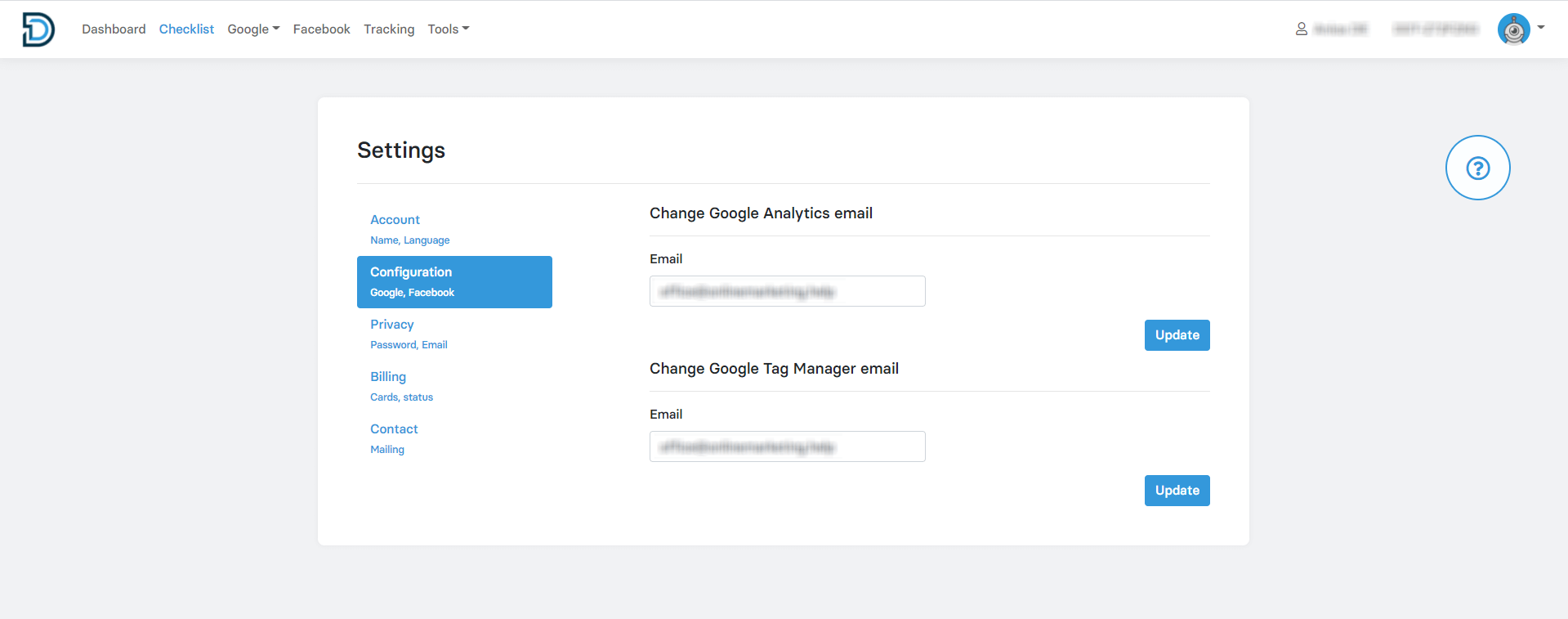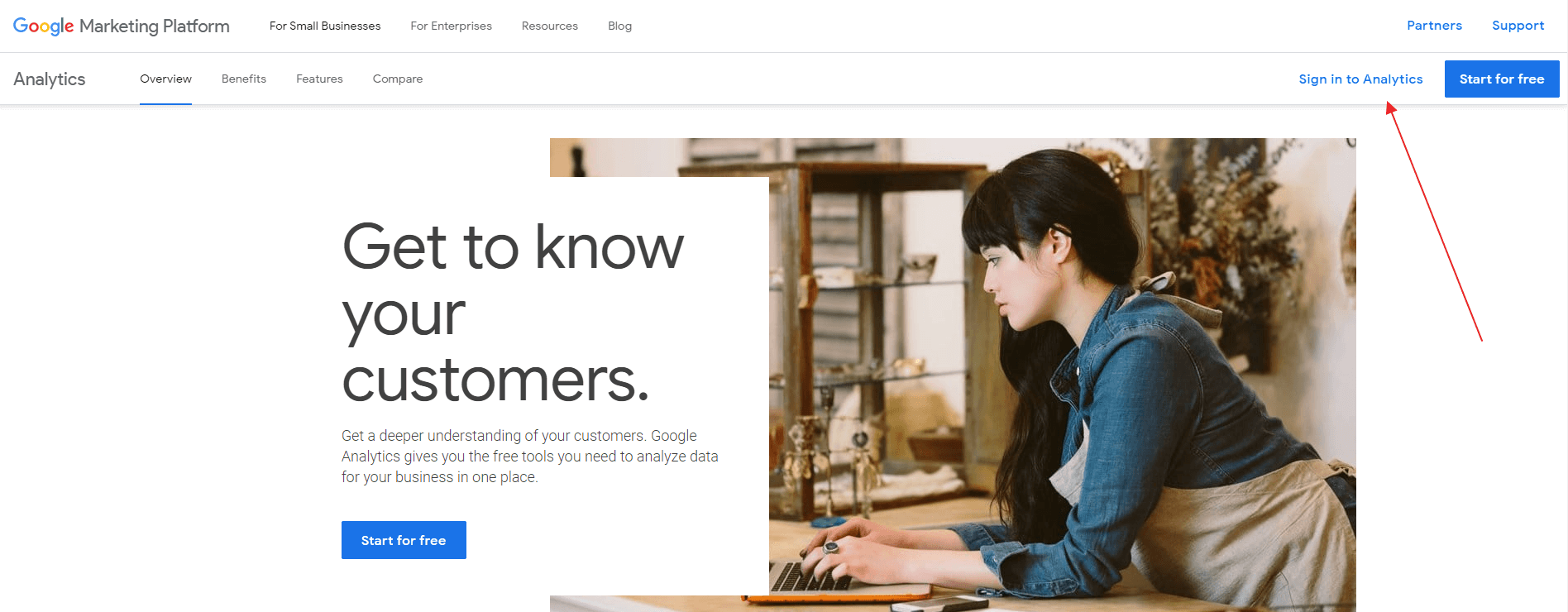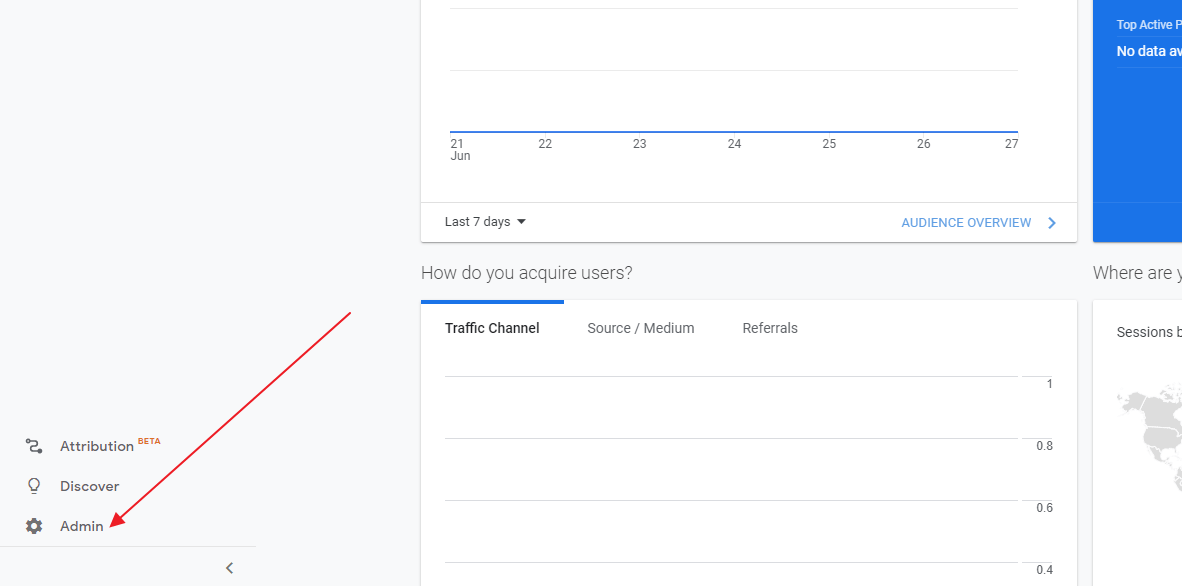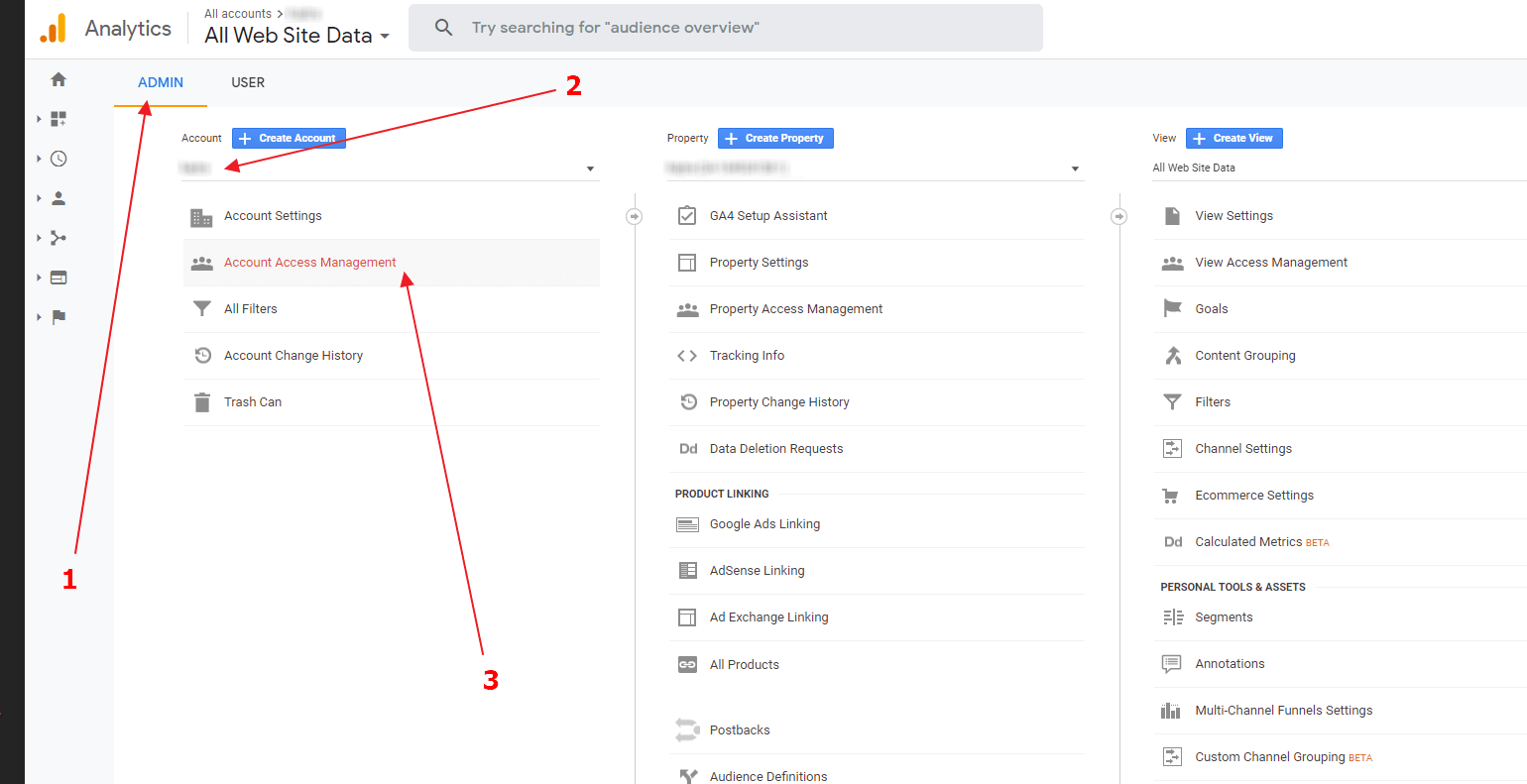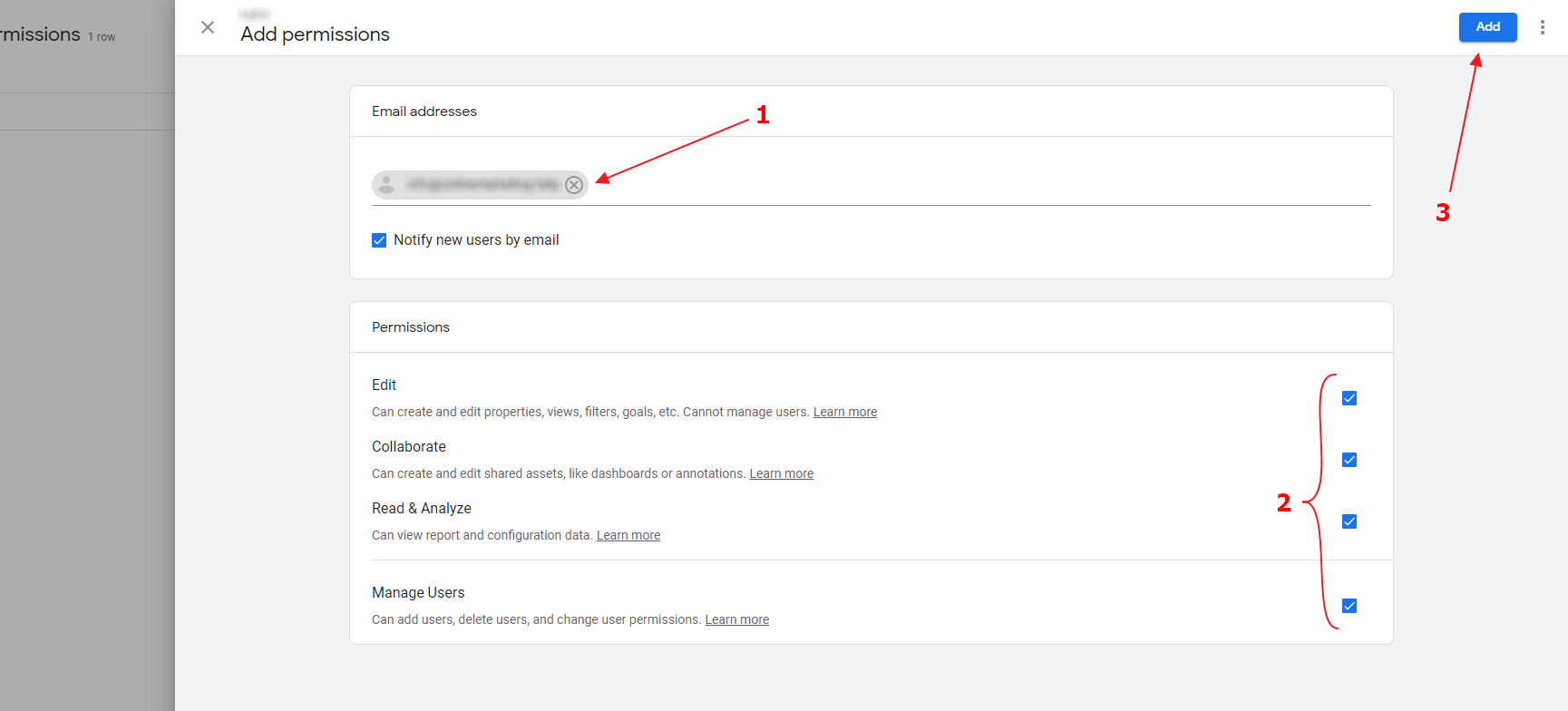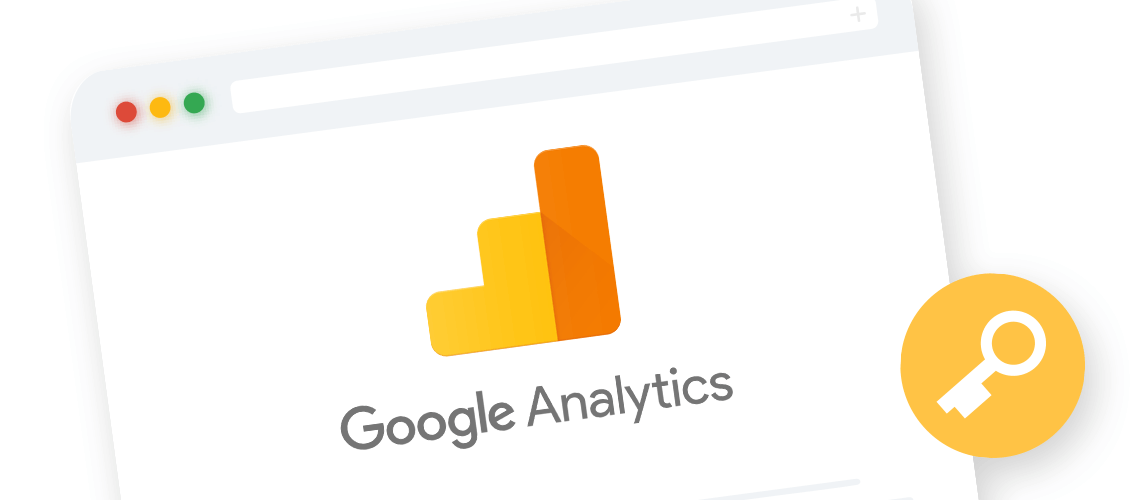
Google Analytics: How to receive admin permissions
Granting admin permissions in Google Analytics
Manually granting the agency permission to the client’s Google Analytics account usually isn’t required because Data Driven Tool accomplishes this automatically. This happens when the client links their Data Driven Tool account with the agency when entering the agency’s ID right before linking their marketing accounts during setup. At that moment, the Google Analytics e-mail that the agency entered in their Data Driven Tool account under Settings → Configuration (view screenshot below) is automatically granted admin permission in the client’s Google Analytics account.
If for some reason the agency needs to manually obtain admin permissions to the client’s Google Analytics account, the client can follow these steps:
Sign in to their Google Analytics account.
Go to Admin in the bottom-left corner.
Make sure they’re in the ADMIN tab. Choose the account they would like to give permission to under Account and click on Account Access Management.
In the Account permissions, click on the + in the top right corner and choose Add users.
Enter the agency’s email, grant all permissions and click Add.
Now, the agency will have full access to the client’s Google Analytics account.