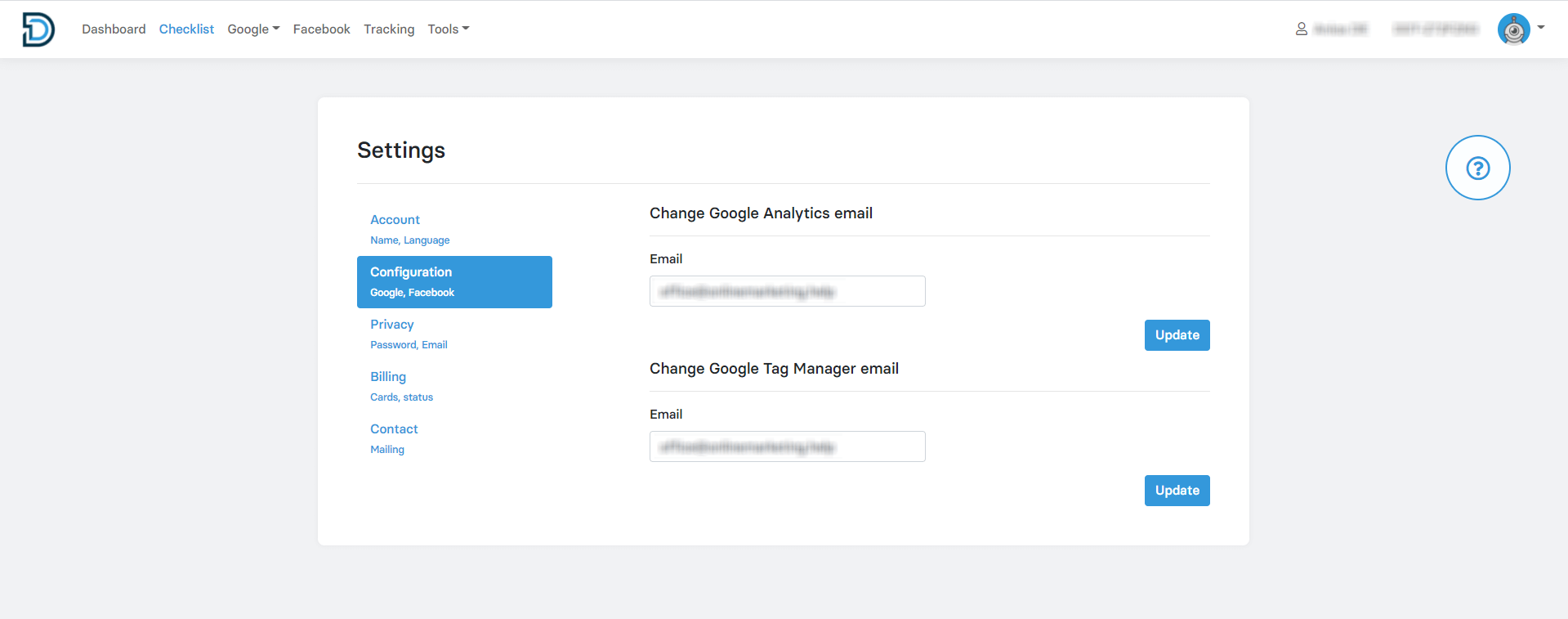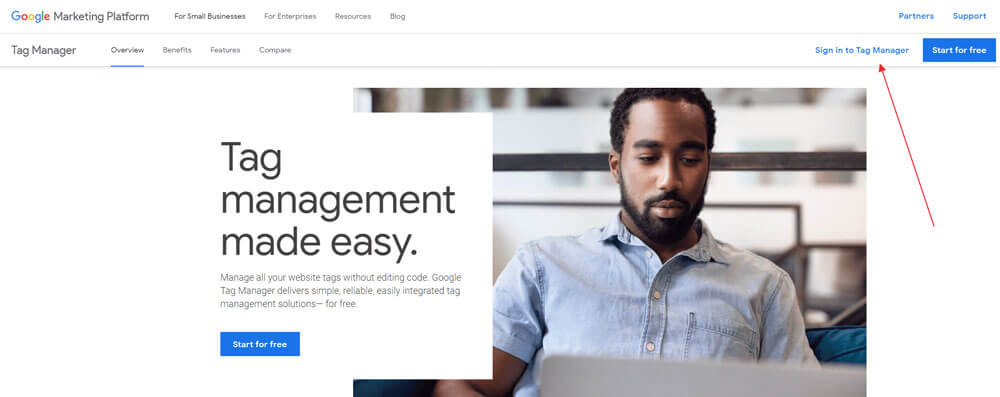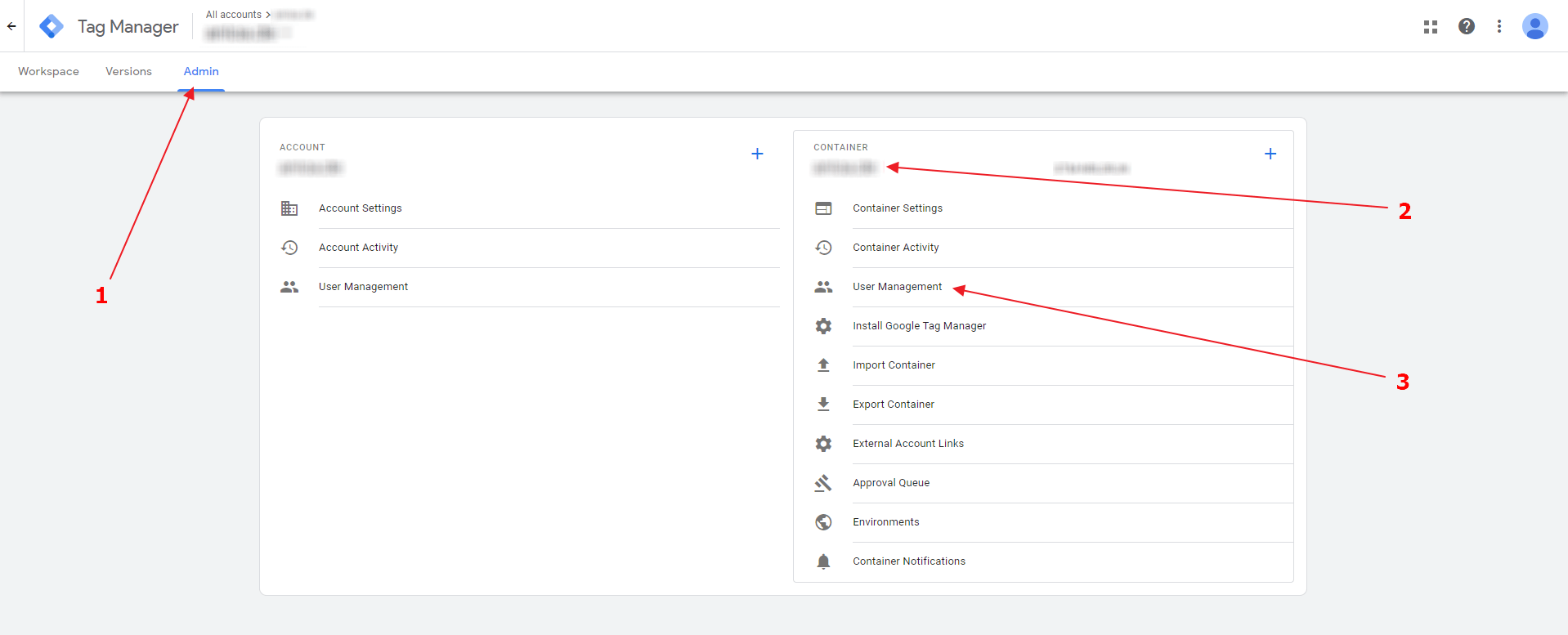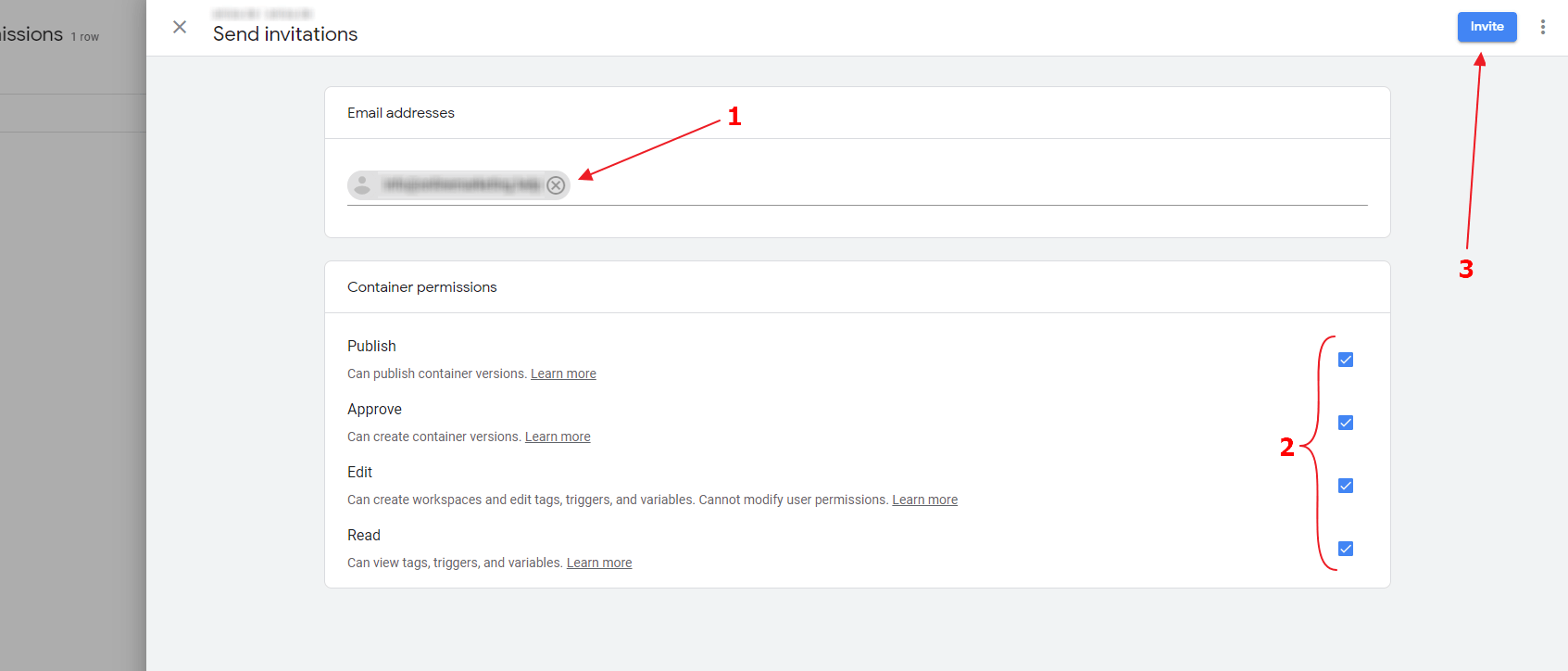Google Tag Manager: How to receive admin permissions
Granting admin permissions in Google Tag Manager
Manually granting the agency permission to the client’s Google Tag Manager account usually isn’t required because Data Driven Tool accomplishes this automatically. This happens when the client links their Data Driven Tool account with the agency when entering the agency’s ID right before linking their marketing accounts during setup. At that moment, the Google Tag Manager e-mail that the agency entered in their Data Driven Tool account under Settings → Configuration (view screenshot below) is automatically granted admin permission in the client’s Google Tag Manager account.
If for some reason the agency needs to manually obtain admin permissions to the client’s Google Tag Manager account, the client can follow these steps:
Sign in to their Google Tag Manager account.
Go to Admin. Check if you’re in the proper account and container. Then, under Container, click User Management.
In the Container permissions, click on the + in the top right corner and choose Add users.
Enter the agency’s email, grant all permissions and click Invite.
Now, the agency will have full access to the client’s Google Tag Manager account.