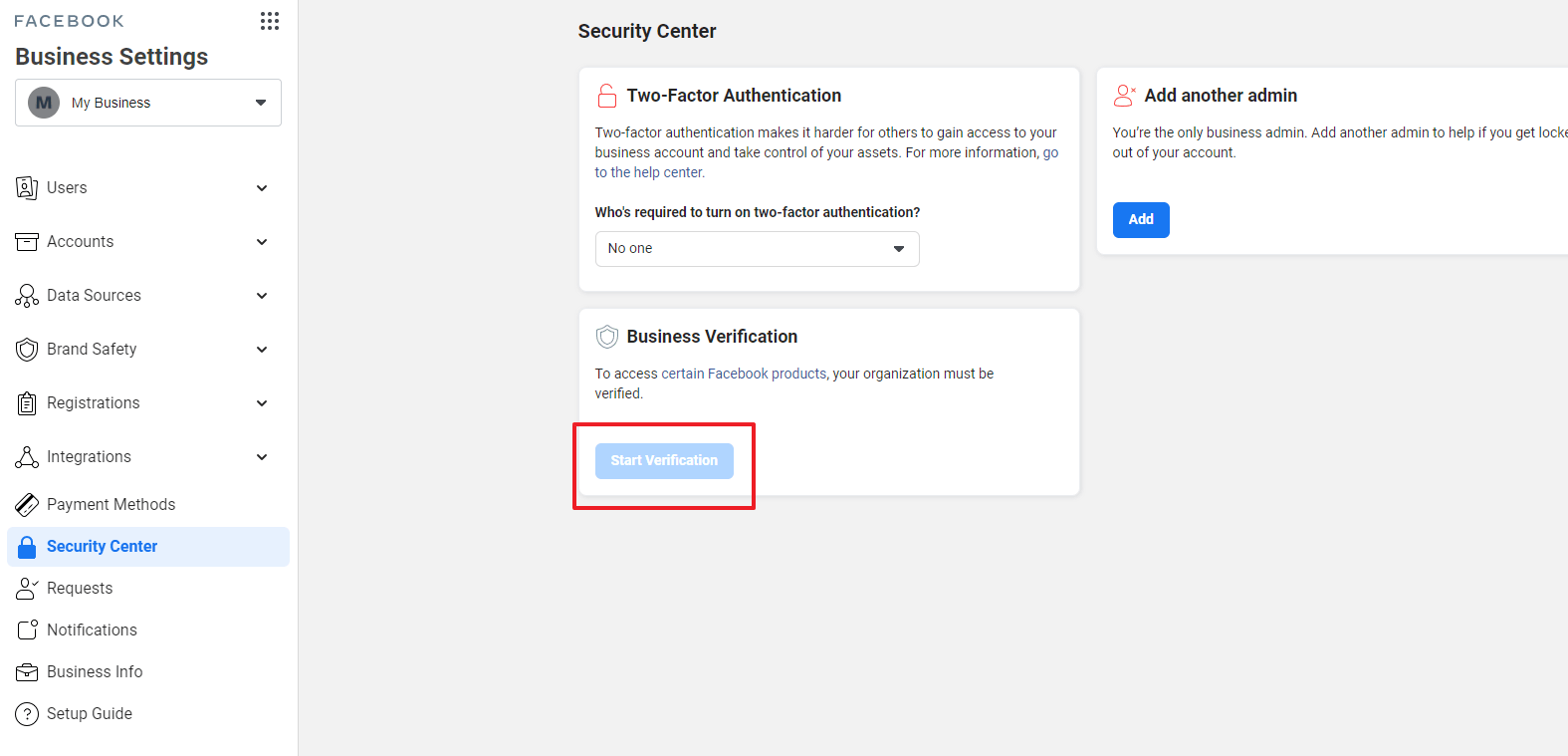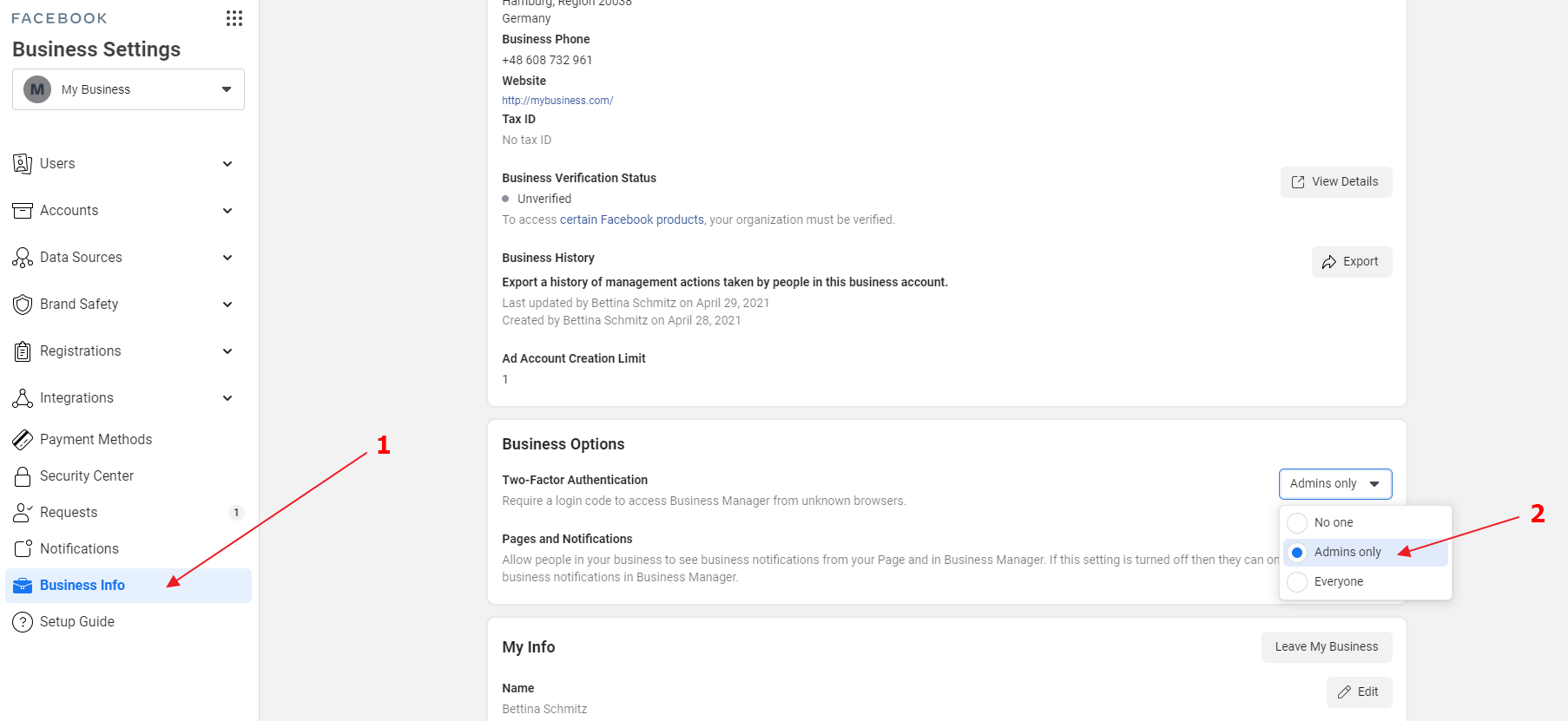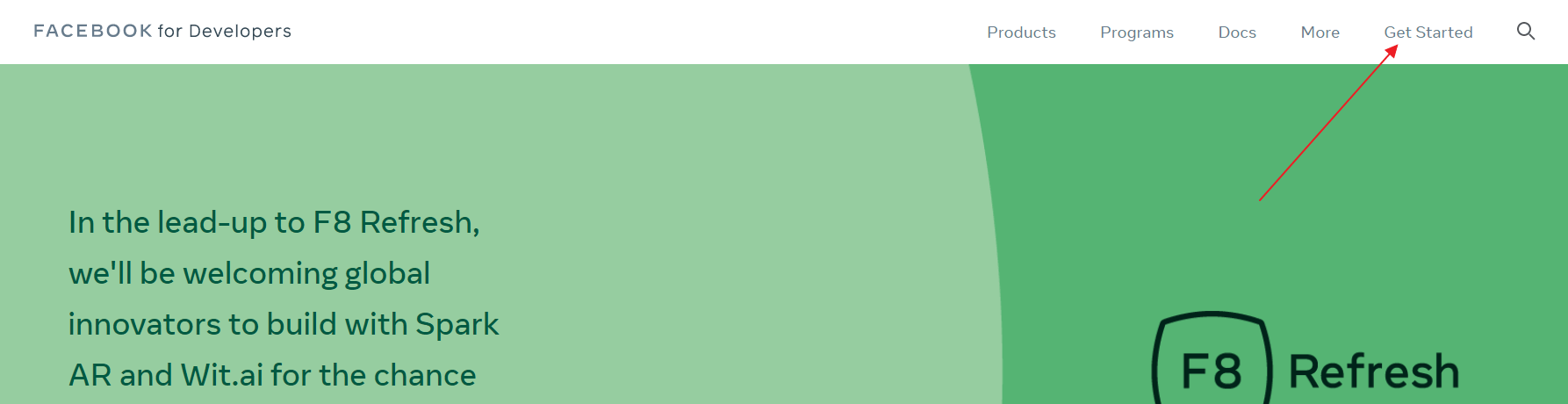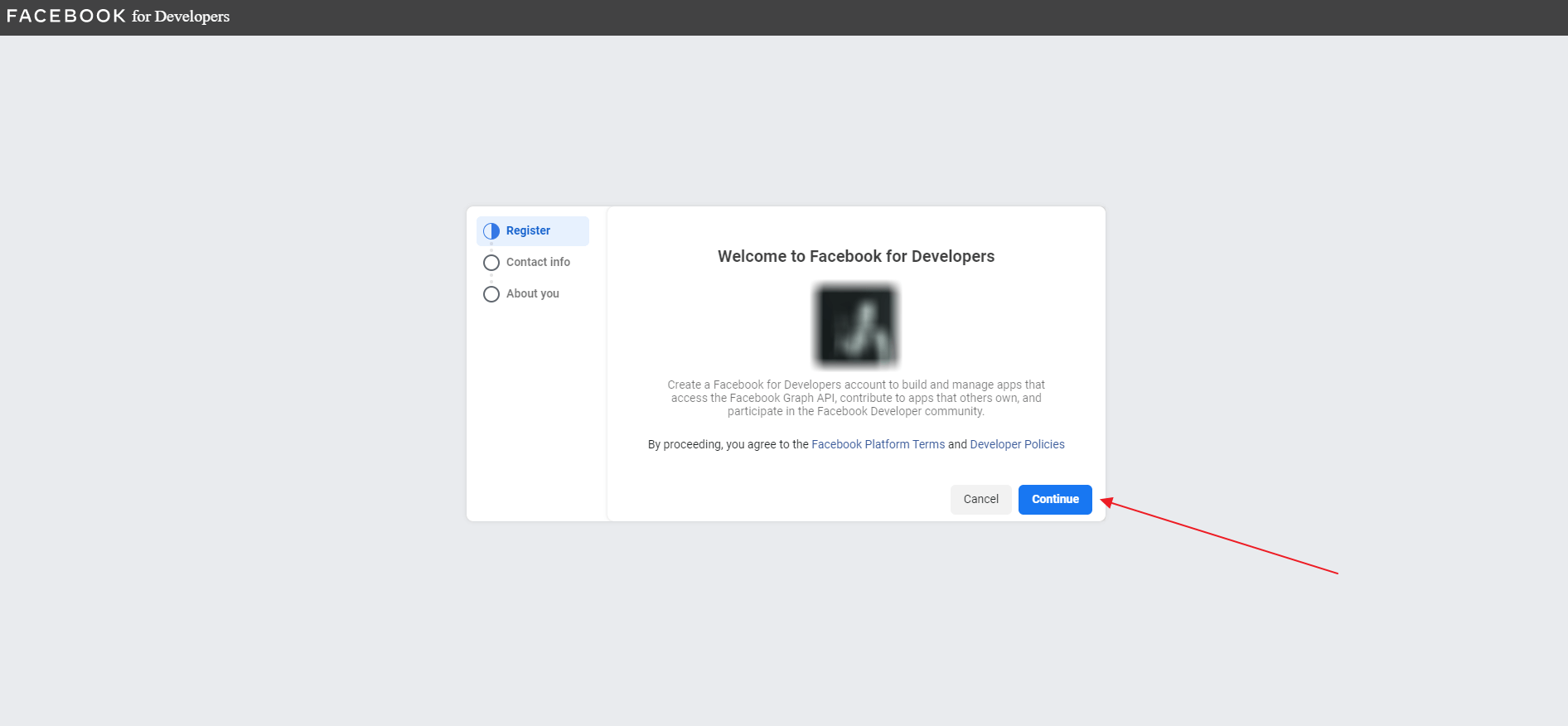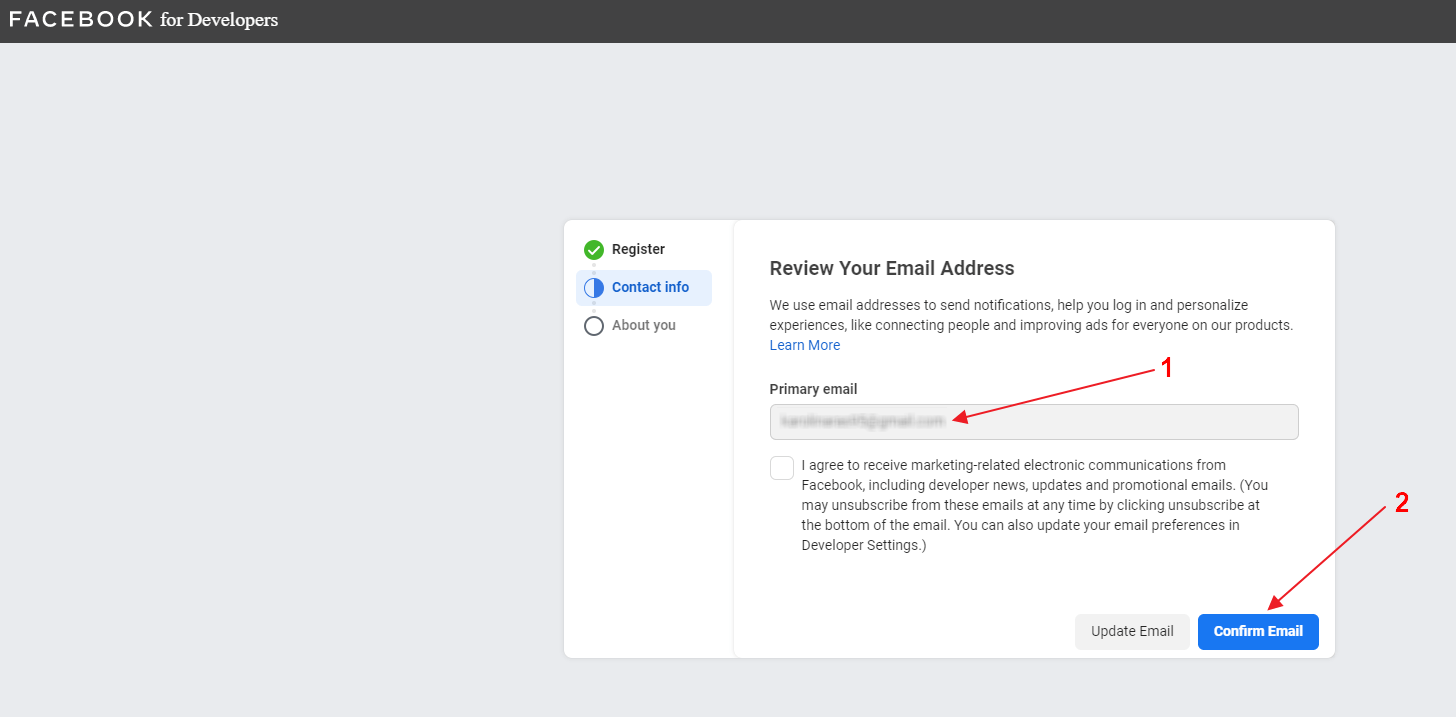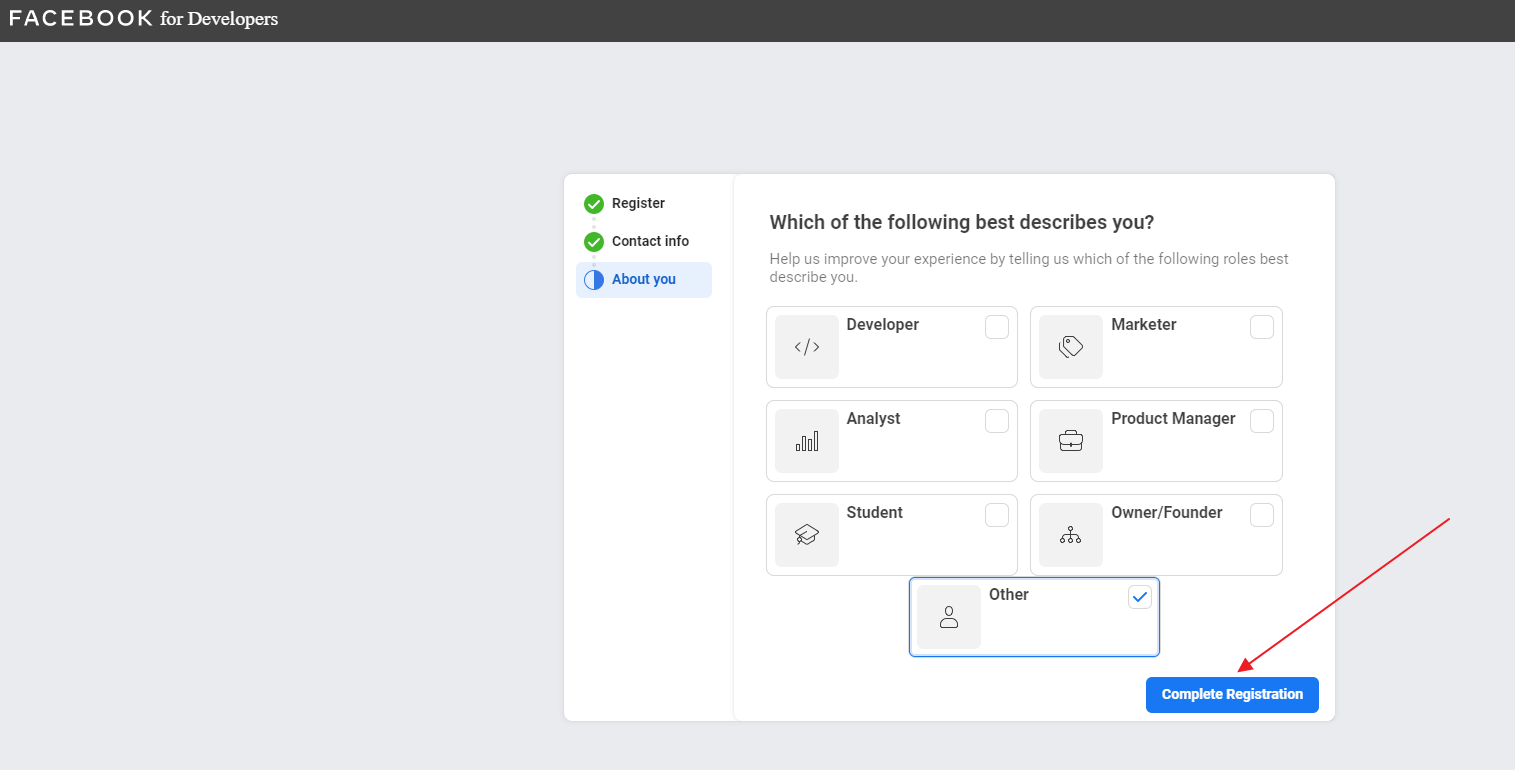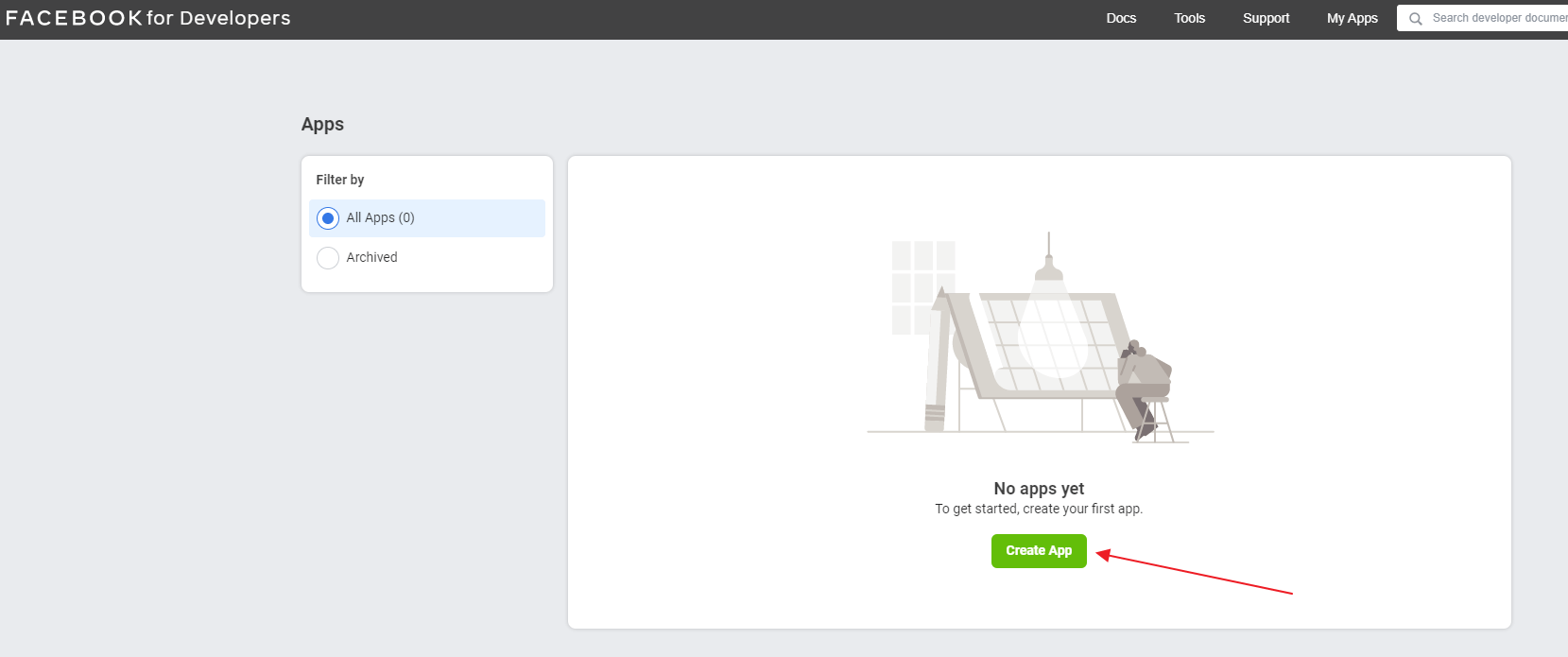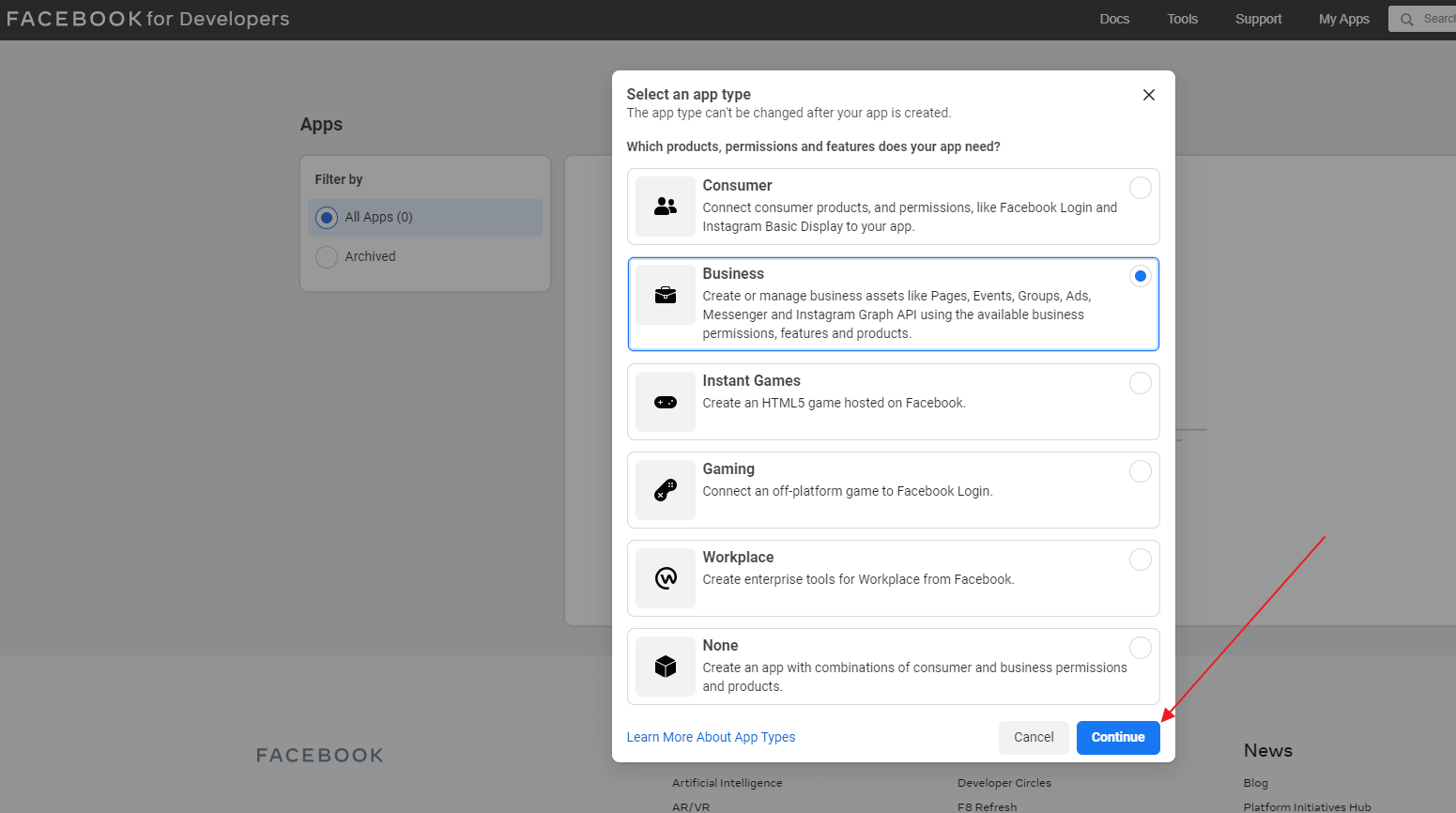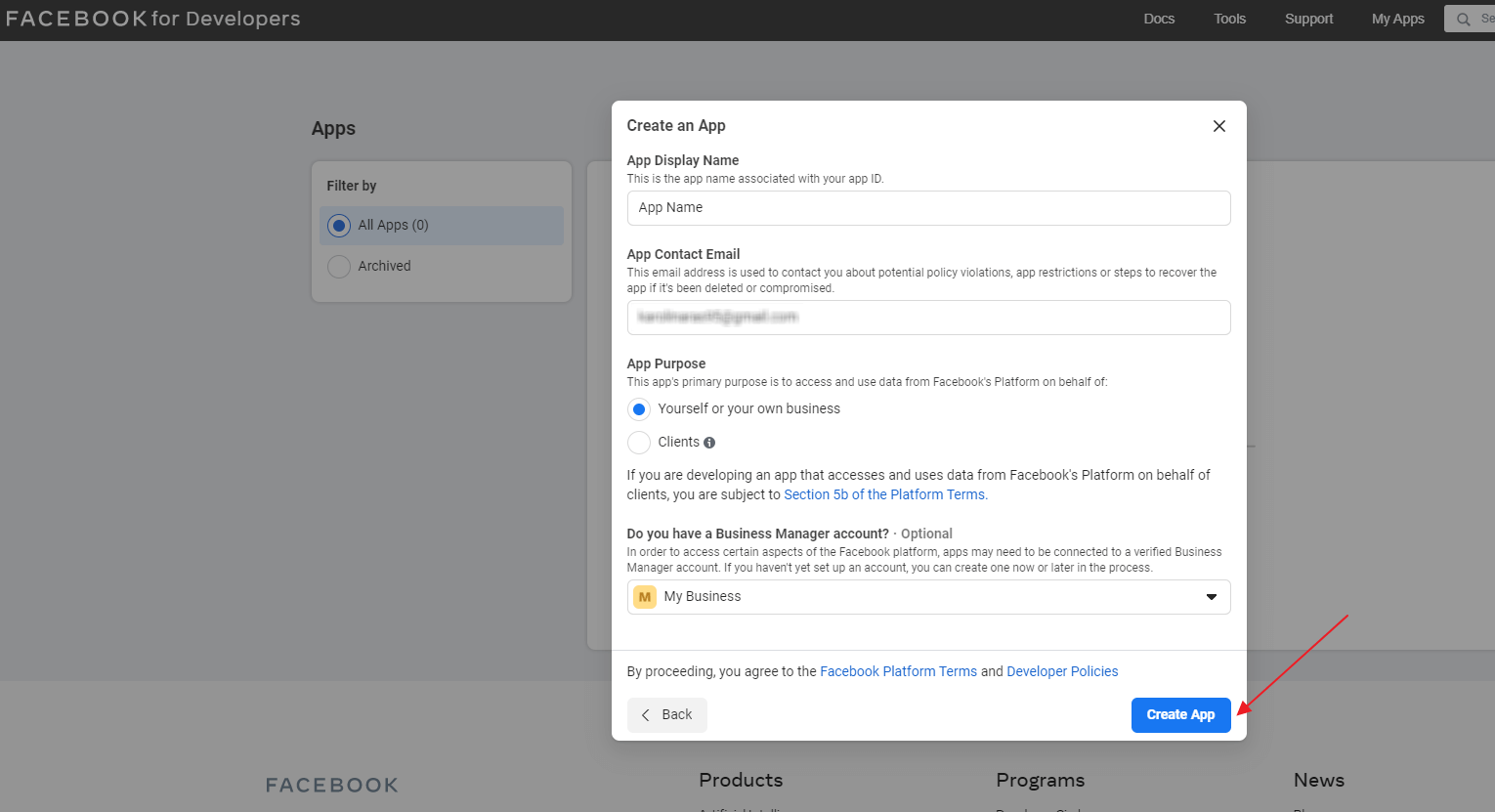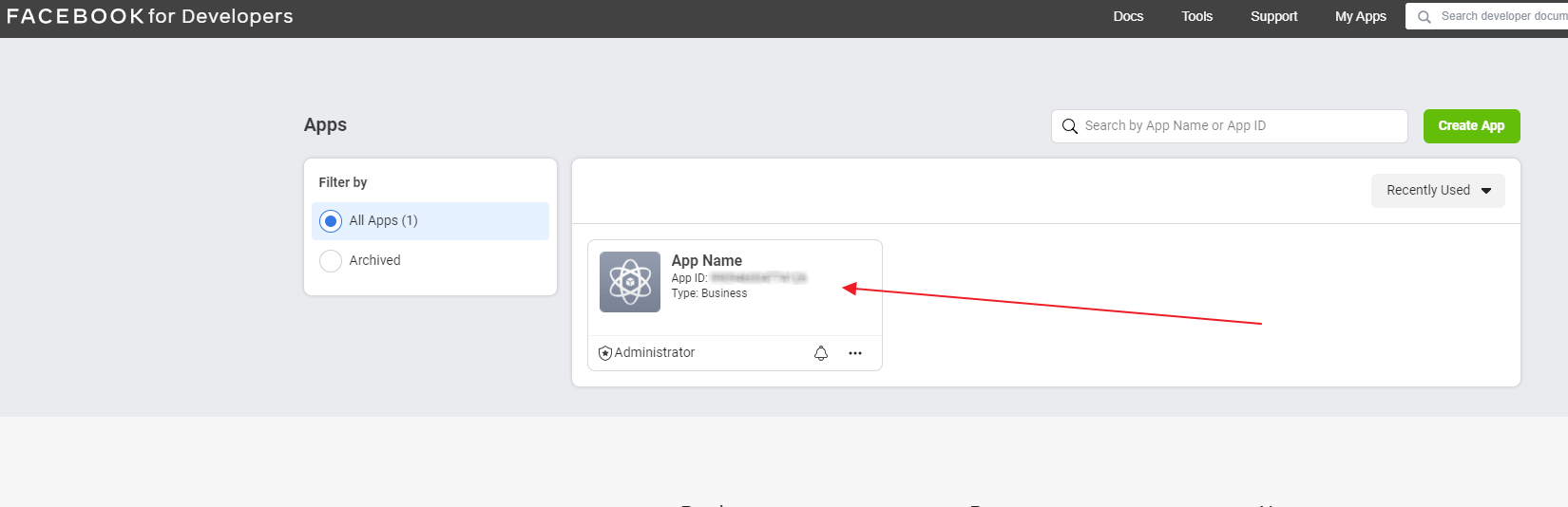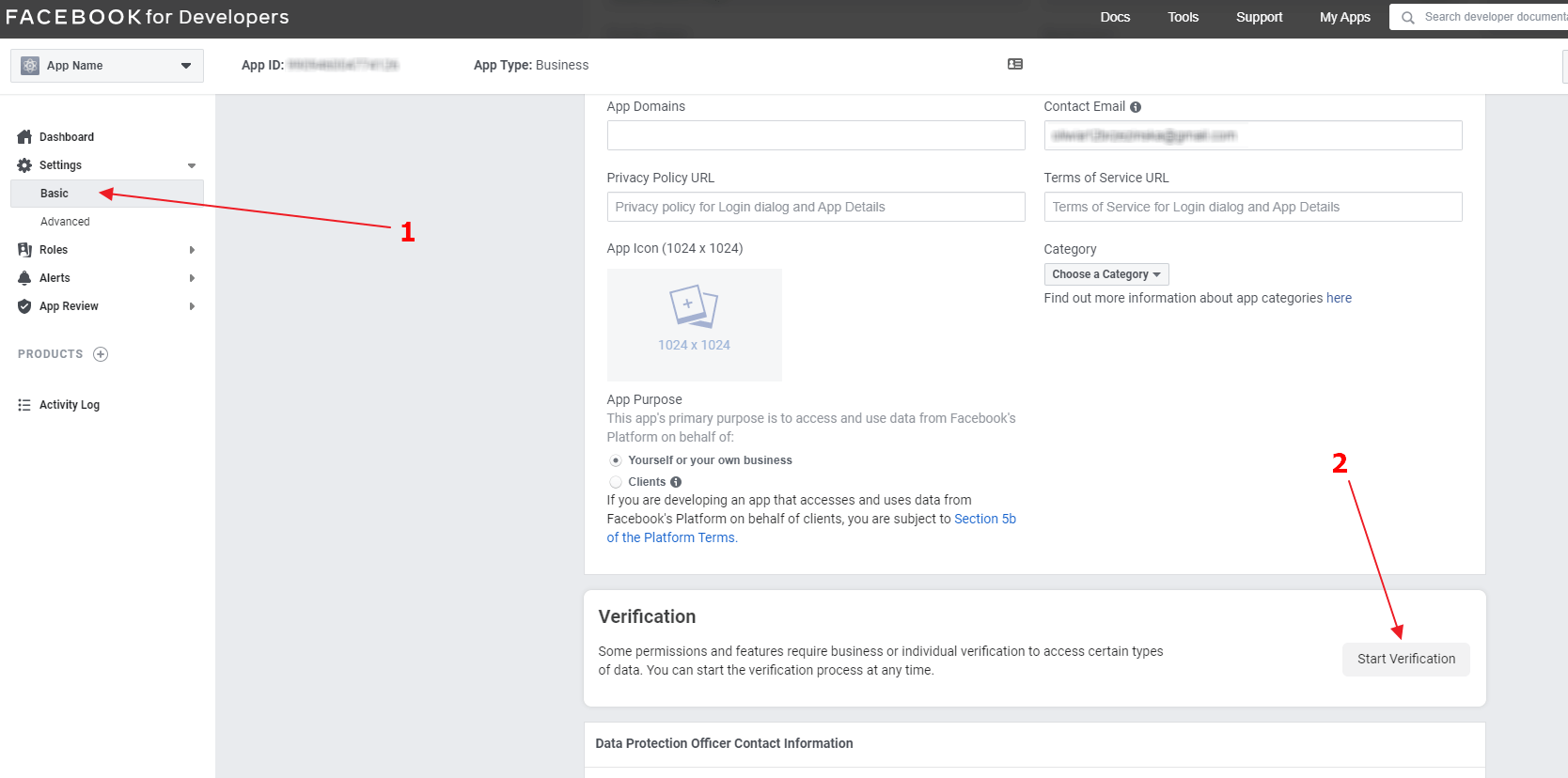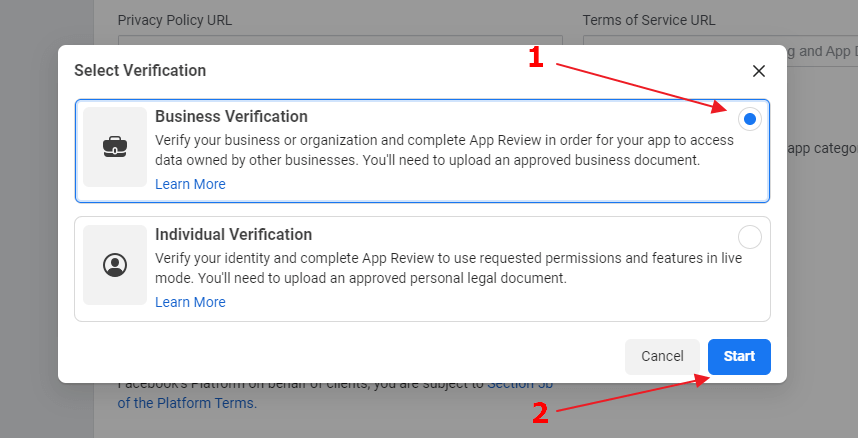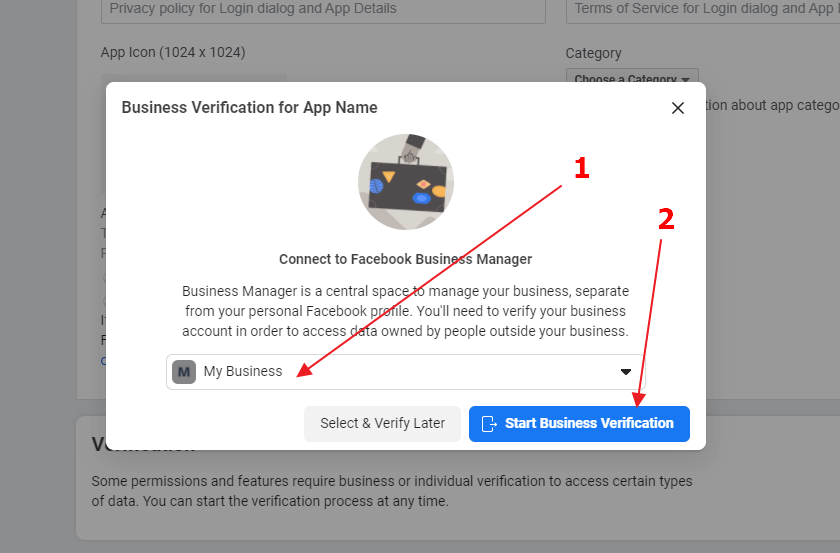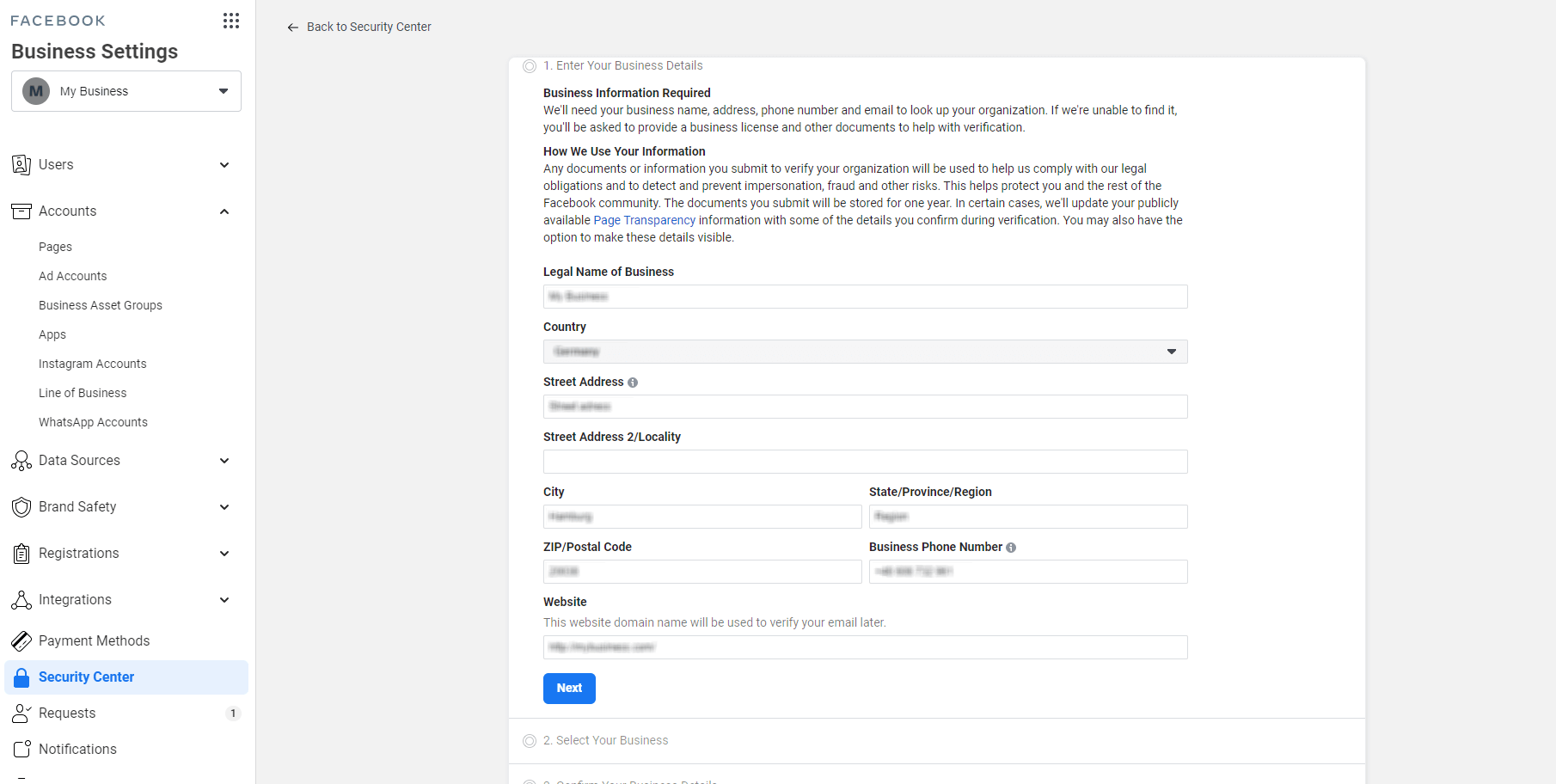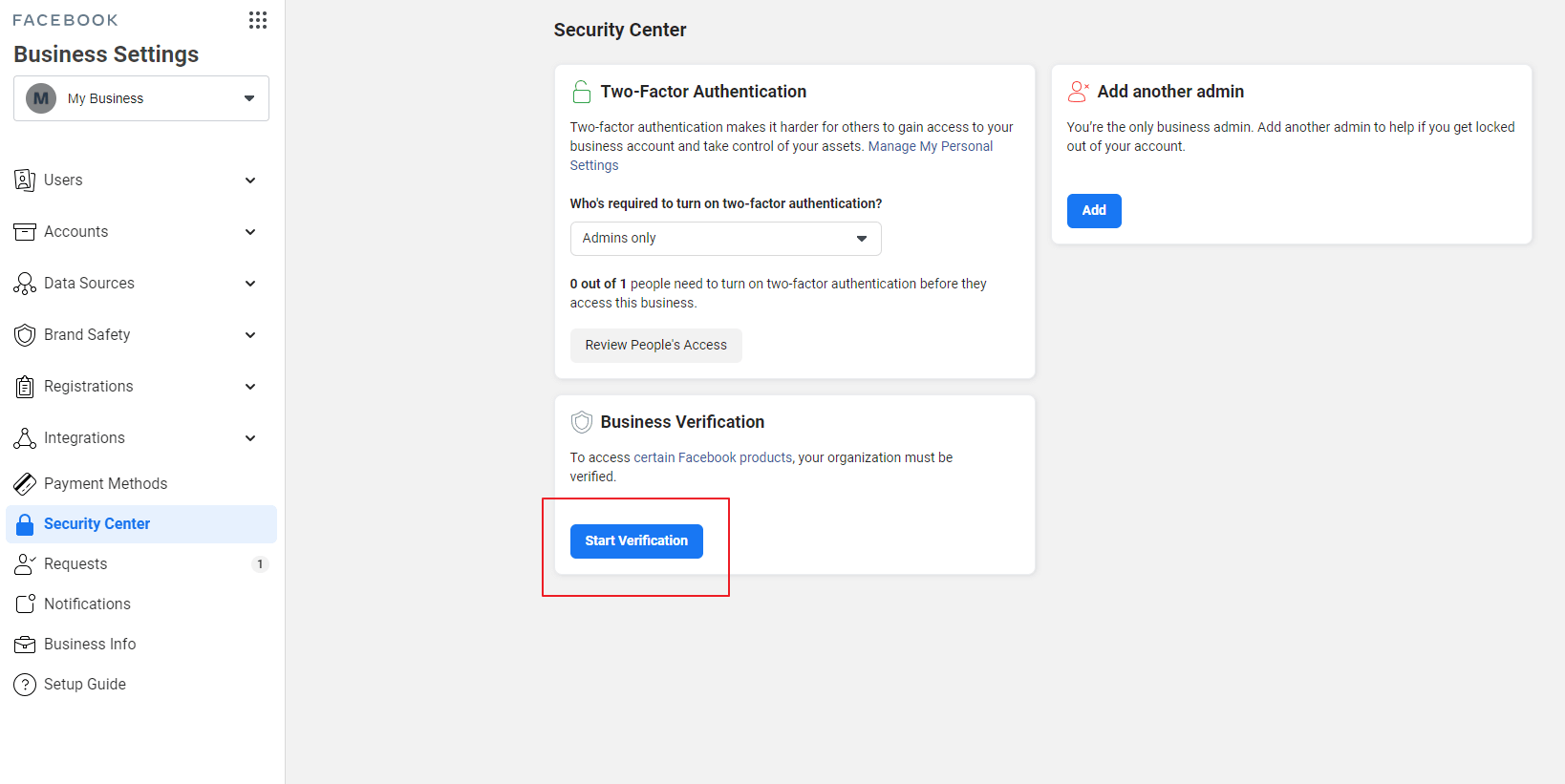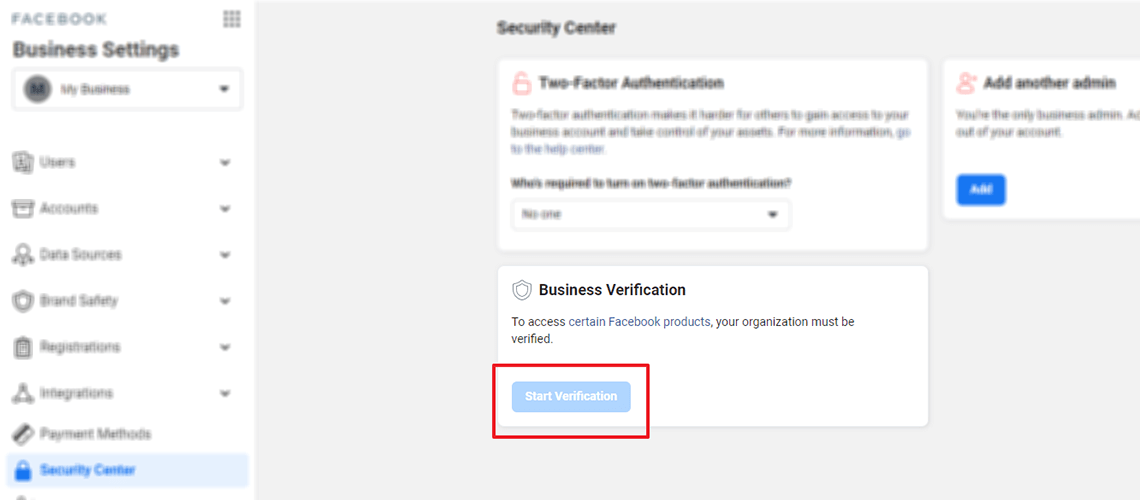
Inactive Start verification button problem in Facebook Business Manager
Are you having trouble verifying your business?
You may experience some problems while trying to verify your business in Facebook Business Manager. For example, the Start Verification button may be inactive.
In this case, you will need to go through a few additional steps.
Fill out your business info
Make sure your business info is filled out here:
Turn on 2-factor authorization for your admin users
This can be done in the Business Info tab under Business Options. Choose Admins only and go through the 2-factor authorization setup.
Create an App
If the steps above aren’t enough, you may need to create an App.
First, log into your Facebook account. Then, go to Facebook for Developers.
Click Get started in the top-right corner.
Click Continue.
Enter your Primary email and click Confirm Email.
Then, choose the roles that describe you best and click Complete Registration.
After that, click the Create App button.
Select an app type.
Choose which products, permissions and feature your app needs and click Continue.
Create an App. Fill out the form with the App Display Name, App Contact Email, choose the purpose and connect it to your Business Manager account. After you’re done, click Create App.
Next, go all of your apps here: https://developers.facebook.com/apps/
Click on your new app.
Go to Settings → Basics, scroll down and click on Start Verification under Verification.
Choose Business Verification and click Start.
Connect to your Facebook Business Manager and click Start Business Verification.
This will redirect you straight to the Business Verification in Facebook Business Settings.
As you can see, now, in the Security Center tab, the Start Verification button is active.